
Salesforce Data Insights: How to Use Lists, Views, and Report Charts Effectively
Table of Contents
- Introduction
- Understanding Lists
- Exploring List Views
- Filtering in the List View
- Sorting in the List View
- Sharing and Visibility
- List View Chart
- Reports
- Best Practices
- Conclusion
- Related Links
Introduction
Once you start adding data into your Salesforce platform, you’ll need ways to view, organize, and analyze it. Different team members across your company may have different data visibility needs.
Also, since each object contains multiple fields, deciding which ones should appear in a list view becomes an important part of designing a user-friendly interface.
By searching for the object name in the App Launcher, you’ll be taken to the default list view of that object.
If your custom object isn’t visible in the App Launcher, refer to this guide.
A List represents object data on the platform, allowing users with access to view and perform actions such as edit, delete, or create new records.
A Report is built on object data to help visualize and summarize that information more effectively.
Understanding Lists
Let’s start with an example using the custom object Pet__c.
Search for “Pets” in the App Launcher. You can use any existing object to follow along.
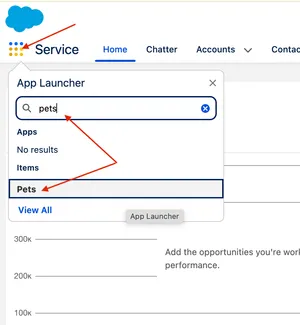
When the Pets page loads, it displays a default list view, such as Recently Viewed.
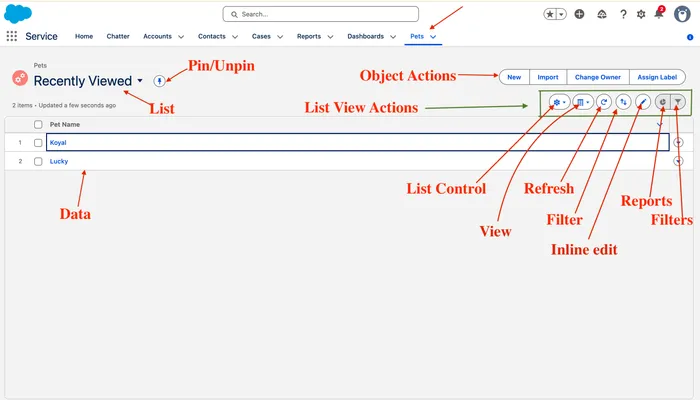
Here’s what you’ll notice in this interface:
- List Name (with pin/unpin option)
- Object Actions (e.g., create new record)
- List View Controls (filters, sorting, charts, sharing, inline editing)
- Displayed Data Records
All these options help you structure data into a meaningful format for your users.
Another default list view available is All, which displays all records for that object.
Exploring List Views
So far, we don’t have any meaningful data to work with.
Let’s create a few List Views to demonstrate how different teams can customize their data visibility.
Example: Creating a List View for Dogs Available for Adoption
- Click Create New View on the Pets tab.
- Provide the List Name: Dogs for Adoption (the API name auto-populates).
- Select filters to display only dogs that are available for adoption.

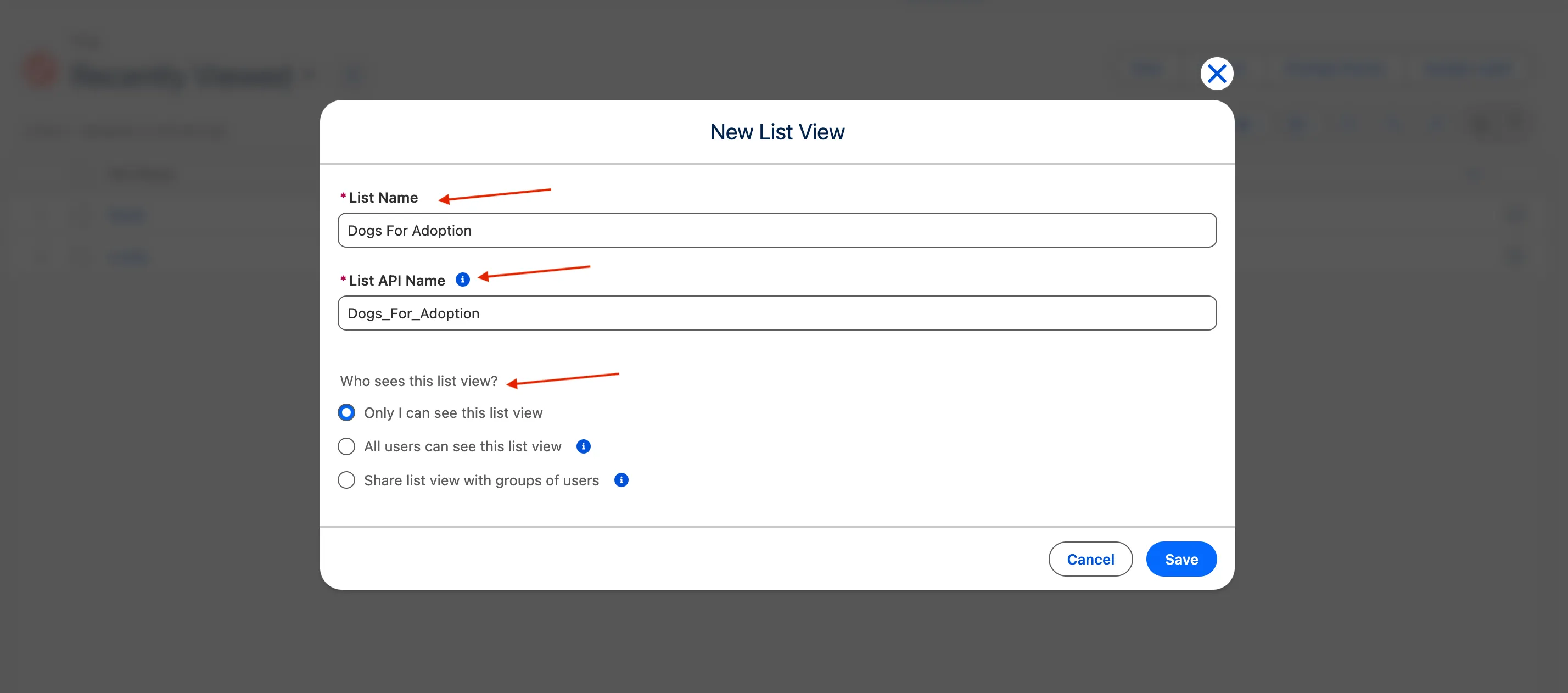
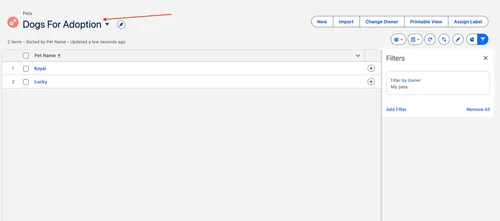
Filtering in the List View
When the new list is created, it initially displays all records.
We’ll apply filters to show only dogs available for adoption.
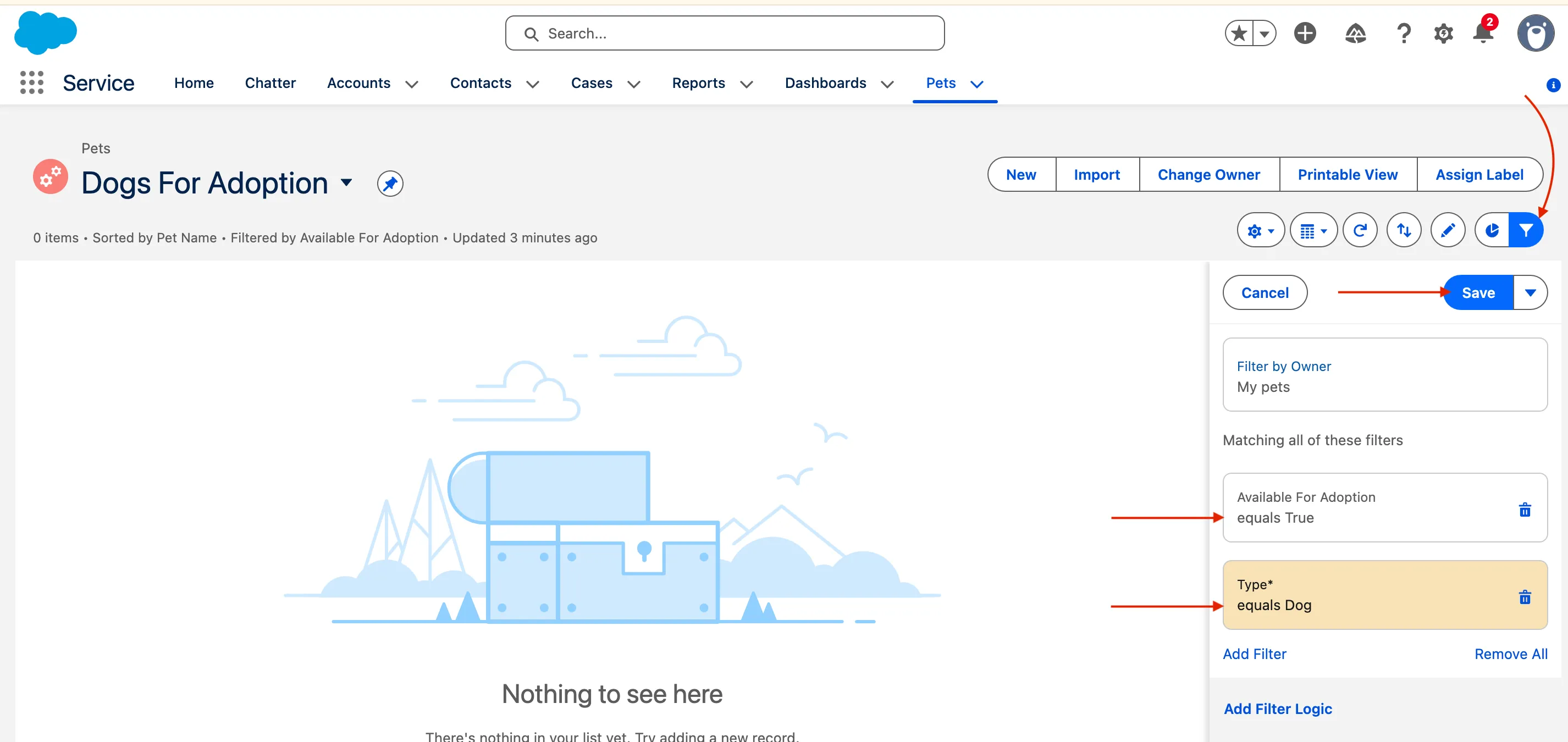

You can also add or remove columns to include more meaningful information.

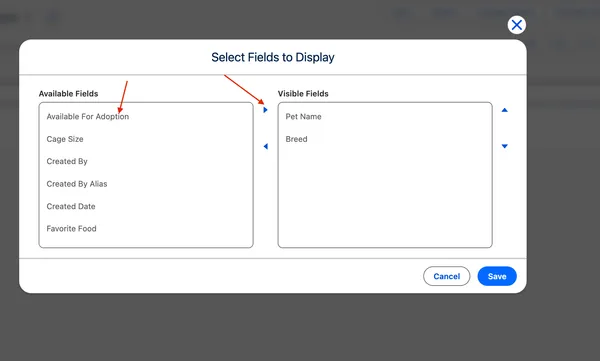
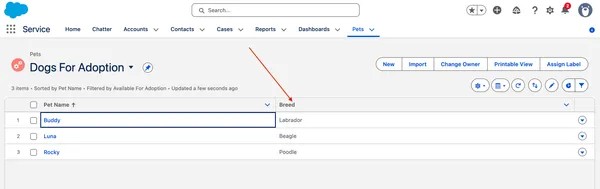
Sorting in the List View
Salesforce List Views make it easy to sort data by one or multiple fields for better organization.
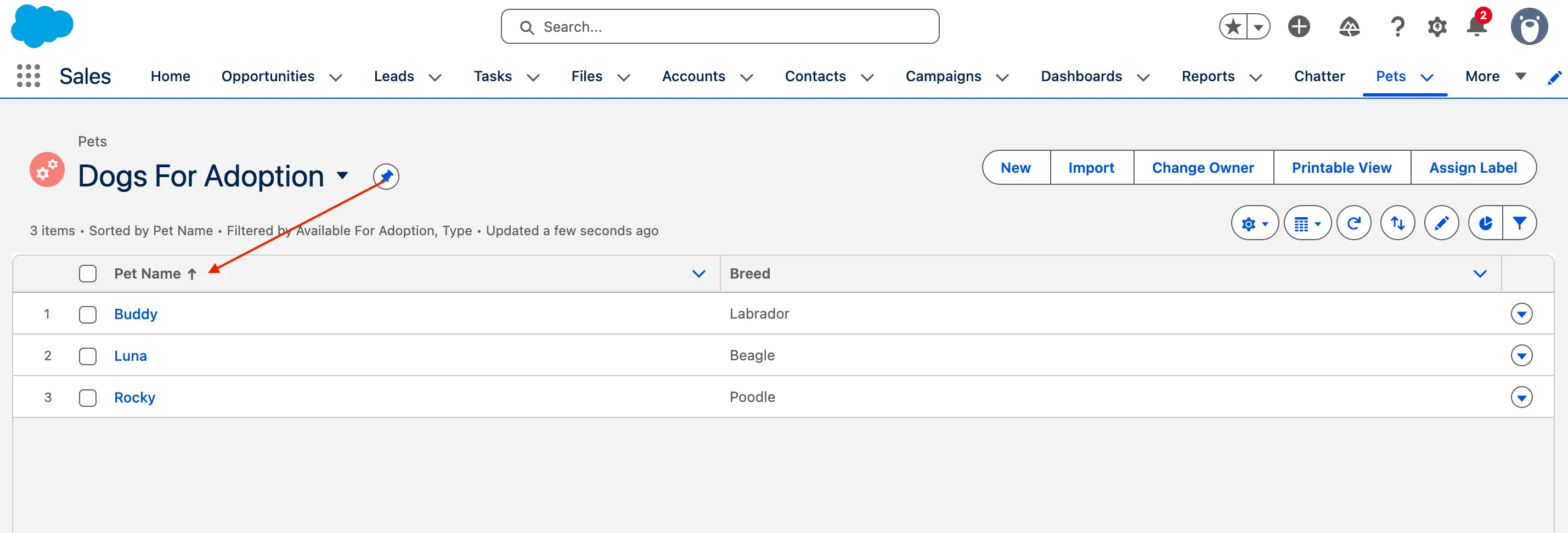
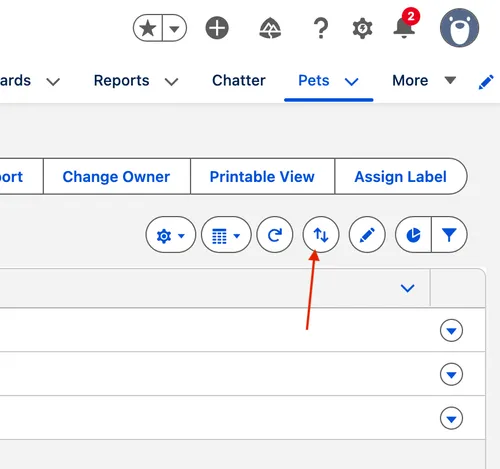
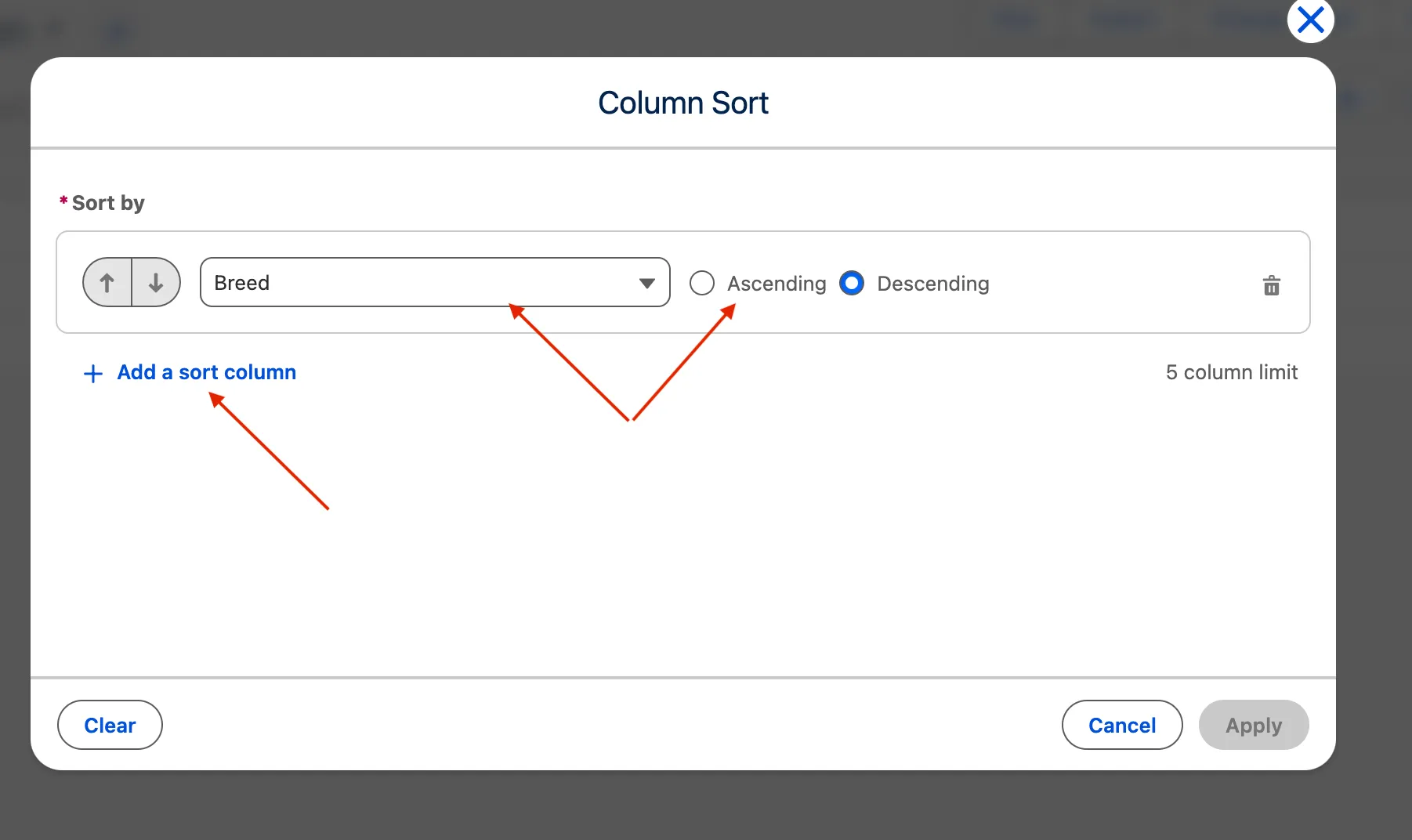
For example, you can sort first by Breed__c and then by Cage_Size__c to organize your adoption list efficiently.
Sharing and Visibility
By default, the List View you create is visible only to you.
To share it with others in your organization:
- Open the List View Controls panel.
- Select Sharing Settings.
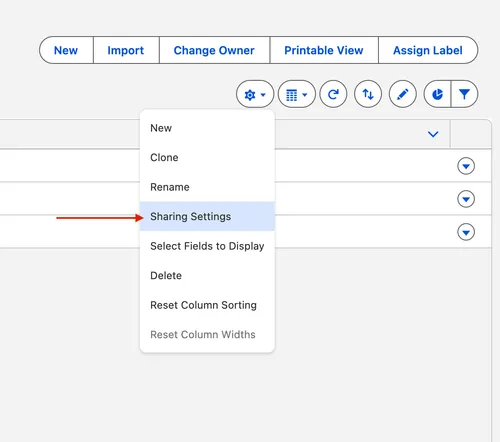
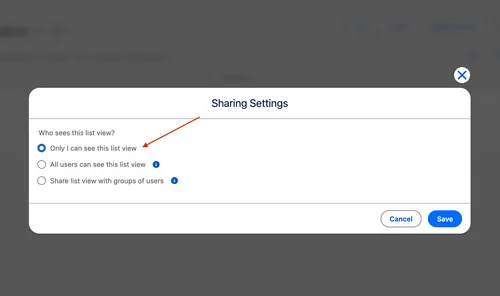
You’ll see three sharing options:
- Only I can see this list view – private to you.
- All users can see this list view – visible to everyone.
- Share list view with groups of users – restrict visibility to selected groups.
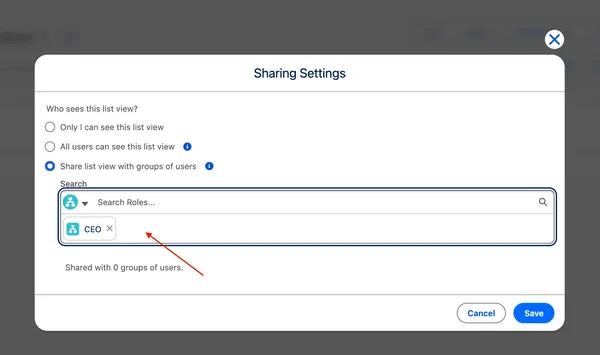
These settings can be changed anytime as your sharing needs evolve.
List View Chart
Salesforce allows you to visualize List View data using charts, which can help you identify trends at a glance.
Let’s create a chart for our Animals for Adoption list to compare the number of available pets by type.
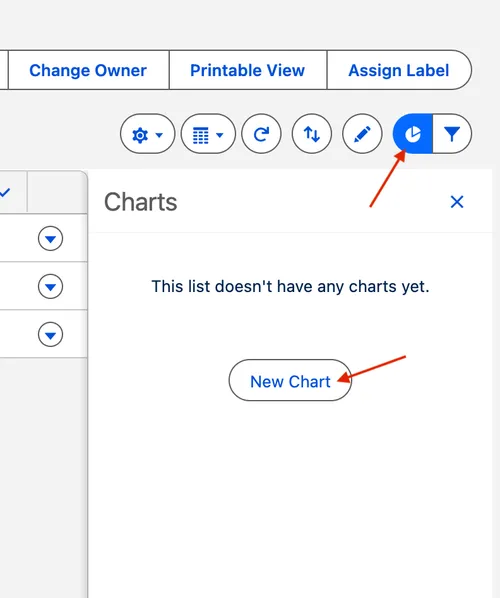
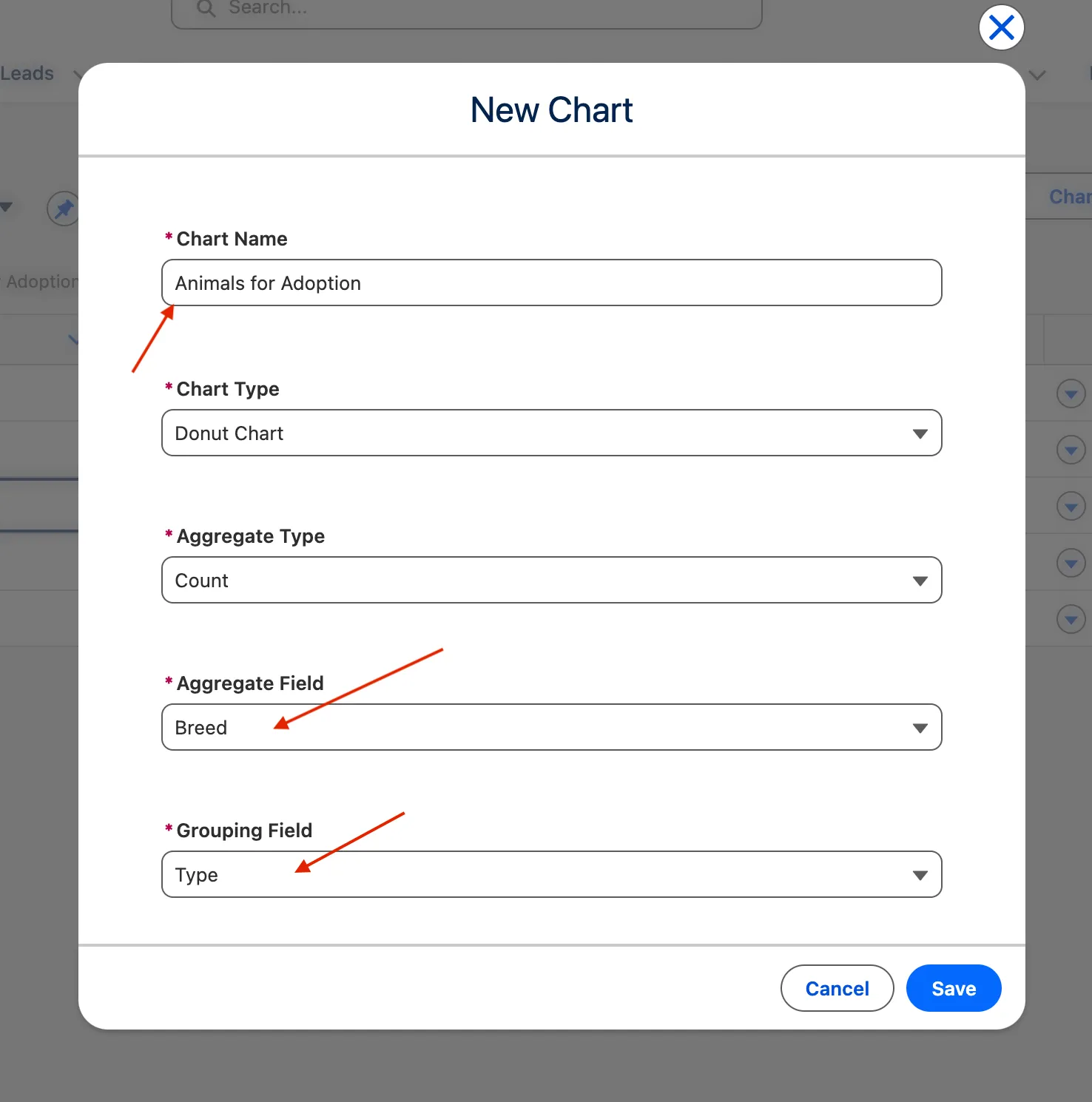

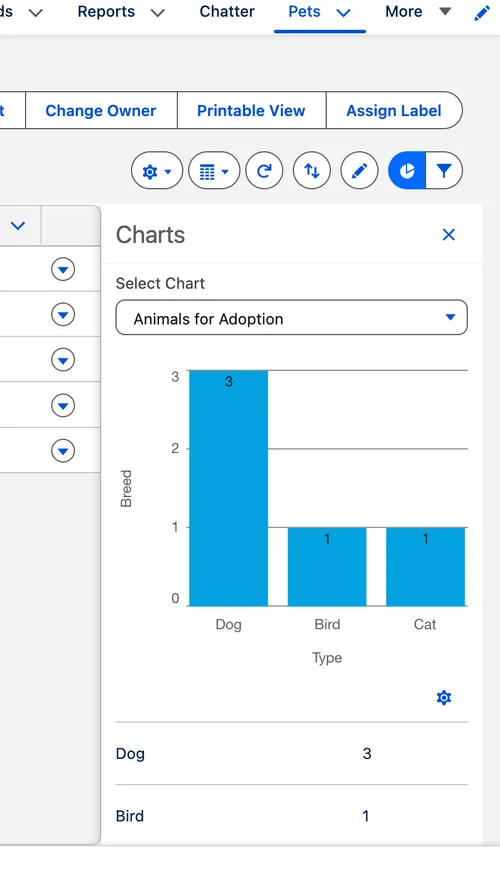
You can choose between different chart types such as:
- Bar Chart – ideal for comparing quantities across categories.
- Donut Chart – great for showing proportions of total records.
Reports
Now that we’ve explored Lists and List Views, let’s take it a step further by creating a Report using the same filtered data.
Reports allow you to visualize and analyze your object data in more detail, offering grouping, summarization, and chart options.
Step 1: Open the Reports App
- Search for Reports in the App Launcher.
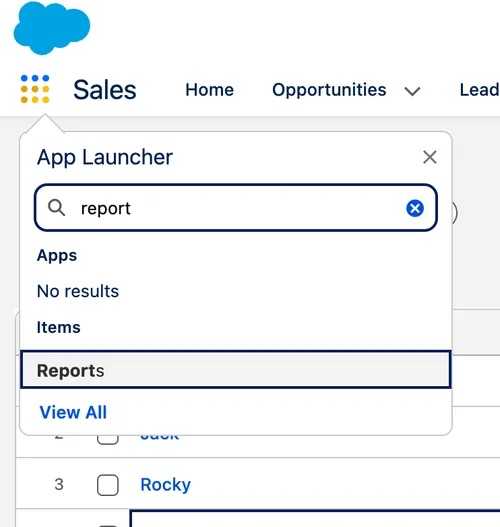
Step 2: Create a New Report
- Click New Report.
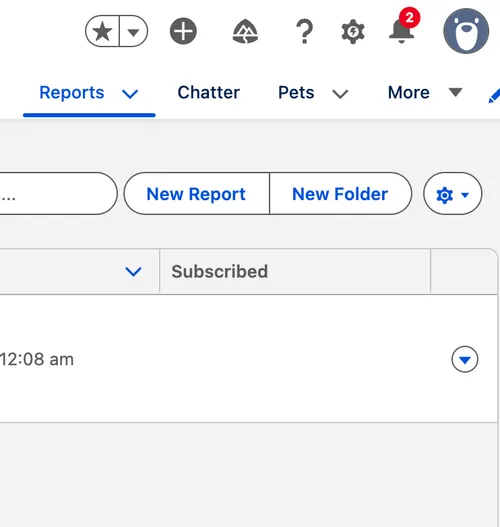
- Select Pets (or your custom object Pet__c) as the report type.
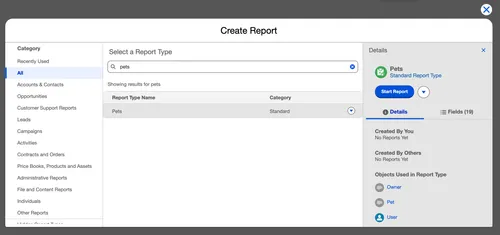
Step 3: Apply Filters and Add Columns
To match the same data we used in our List View (Dogs available for adoption), apply these settings:
-
Filters
Available_For_Adoption__c = TRUEType__c = Dog
-
Columns
Pet NameBreed__cFavorite_Food__cCage_Size__c- (Add or remove fields as needed)
-
Grouping
- Group rows by
Type__c(to categorize animals by type) - Optionally, add a secondary grouping such as
Breed__cfor detailed insights.
- Group rows by
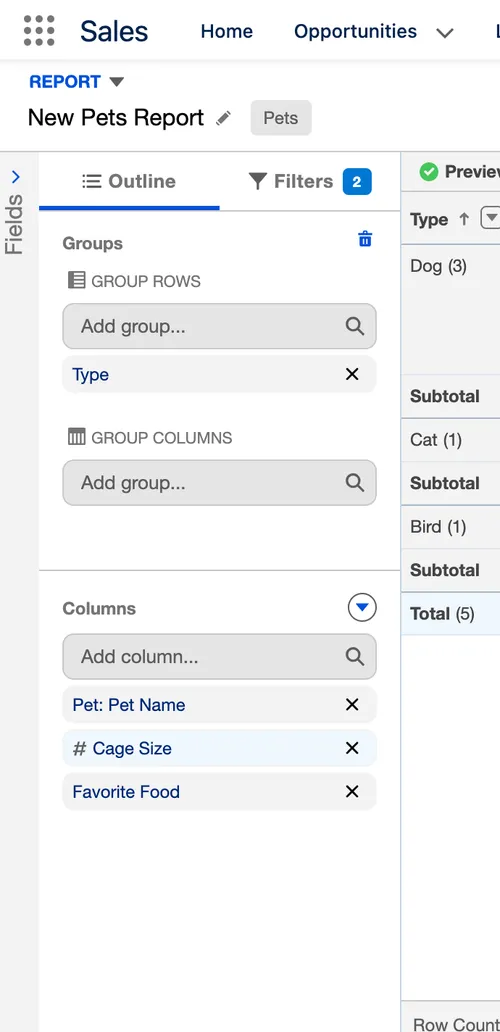
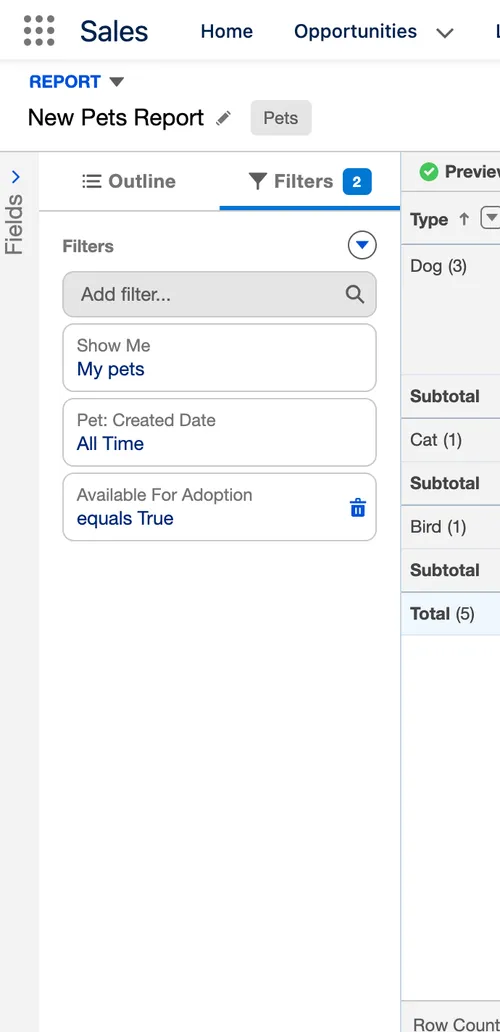
Step 4: Generate the Report
Once your filters and columns are configured, click Run to view the results.
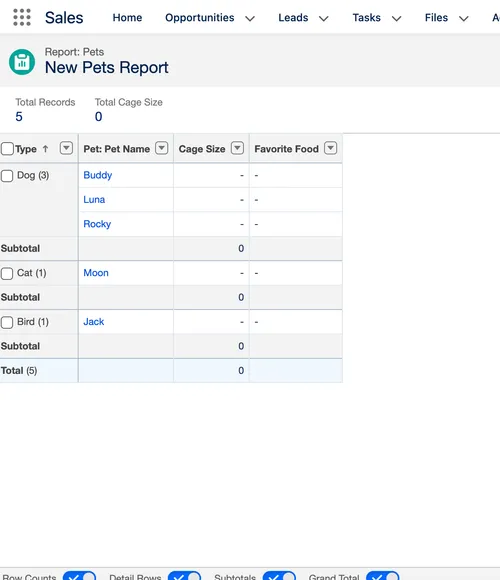
You now have a report summarizing all pets (dogs) available for adoption, organized by type and breed.
This report can further be enhanced with charts to visualize adoption availability trends across different breeds or sizes.
✅ Pro Tip
You can save this report and add it to a Dashboard for easy access and sharing with other team members. Dashboards can display multiple report charts together — perfect for giving management or adoption coordinators a quick overview.
Best Practices
-
Use meaningful names
- ✅ Example:
Available Dogs for Adoption - Petsinstead of justDogs. - ✅ Example:
Quarterly Opportunity Summary - Salesinstead of justQtr Report.
- ✅ Example:
-
Use naming conventions for shared views
- Include a team prefix when applicable, e.g.,
Sales - Active LeadsorHR - Employee Records.
- Include a team prefix when applicable, e.g.,
-
Optimize performance
- Apply relevant filters instead of displaying all records.
- Limit columns to essential fields.
-
Respect data security
- Share views only with the right roles or public groups.
- Regularly review visibility settings to ensure compliance with your org’s data policies.
Conclusion
Lists and List Views form the foundation of data access in Salesforce, allowing users to filter and focus on the records that matter most.
By extending these views with charts and reports, you turn raw data into actionable insights.
Using our Pets (Pet__c) example, we explored how to:
- Create and customize list views
- Filter and sort data
- Share views across teams
- Visualize records using List View Charts
With these techniques, you can make Salesforce data not just accessible — but truly insightful for every user in your organization.
Related Links
- Trailhead: Create and Customize List Views
- Trailhead: Get to Know List Views
- Trailhead: Work with List Views
Test Your Knowledge!
Note: These questions are generated by AI manually using the content of the blog post.
1. What is the default visibility setting when you create a new List View in Salesforce?
2. What is the primary purpose of using a List View Chart as described in the article?
3. Based on the introduction, what is the main distinction between a List and a Report?