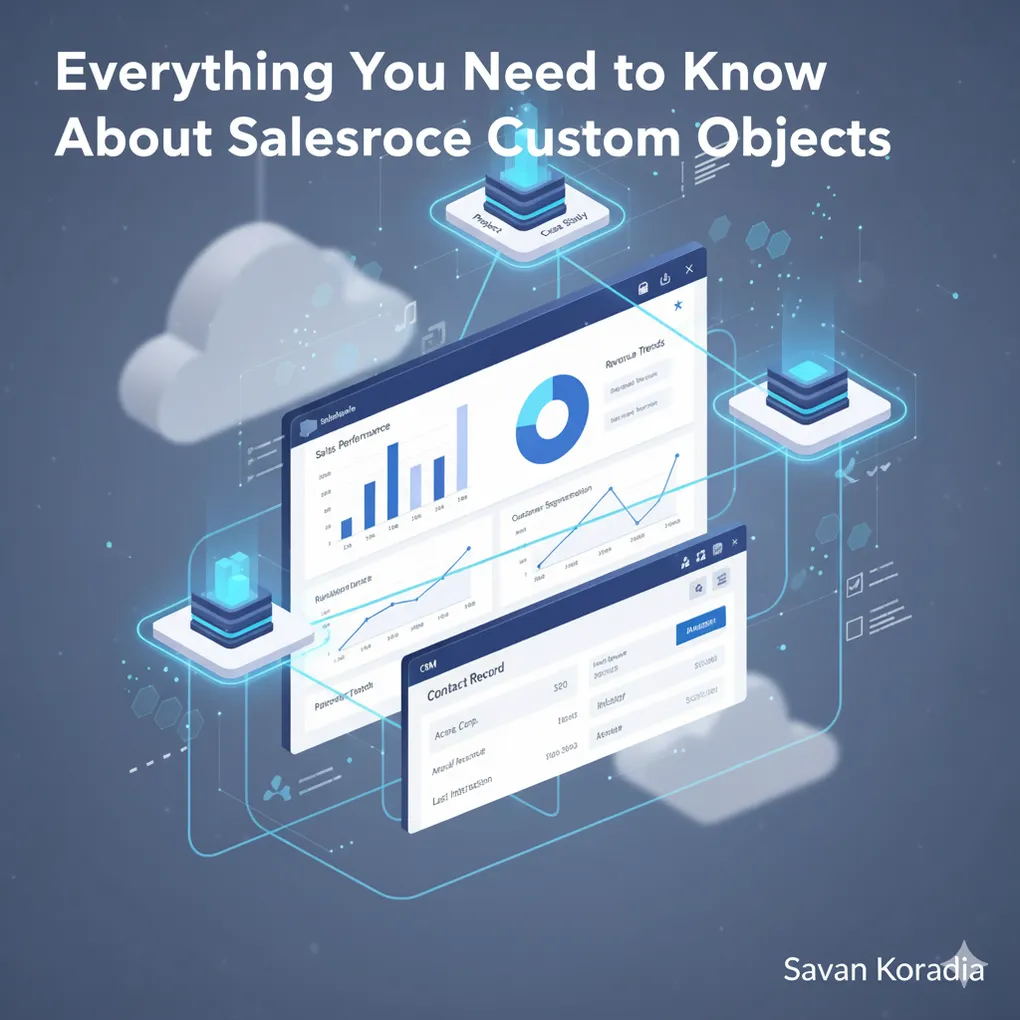
Everything You Need to Know About Salesforce Custom Objects
Table of Contents
- Why We Even Need Custom Objects?
- Making Sense of Custom Objects
- Anatomy of a Custom Object
- Create Your First Custom Object
- Adding Fields to the Pet Tracker Object
- Creating Relationships Between Objects
- Creating a Formula Field
- Displaying Your Custom Object in the UI
- Creating Custom Objects Using a Spreadsheet
- Best Practices for Custom Objects
- Conclusion
Why We Even Need Custom Objects?
Ever wished Salesforce could do just a little bit more — like track something unique to your business which is not provided by Salesforce Platform by default? That’s where Custom Objects come in. They let you tailor Salesforce to fit your exact needs, just like customizing your favorite spreadsheet.
While Salesforce provides many built-in (standard) objects, every organization has unique requirements.
Custom Objects give you the flexibility to extend Salesforce functionality and store custom data specific to your business — without affecting standard features.
Making Sense of Custom Objects
A Custom Object represents a way to handle your organization’s data schema — similar to how a spreadsheet organizes information.
Here’s a fun analogy:
- 🏢 Entire Excel Workbook → Your Salesforce Organization
- 📄 Each Sheet in Excel → A Custom Object
- 🔢 Each Row → A Record in that Custom Object
- 📊 Each Column → An Attribute (Field) of that record
This analogy helps visualize how Salesforce stores and manages data in a structured way.
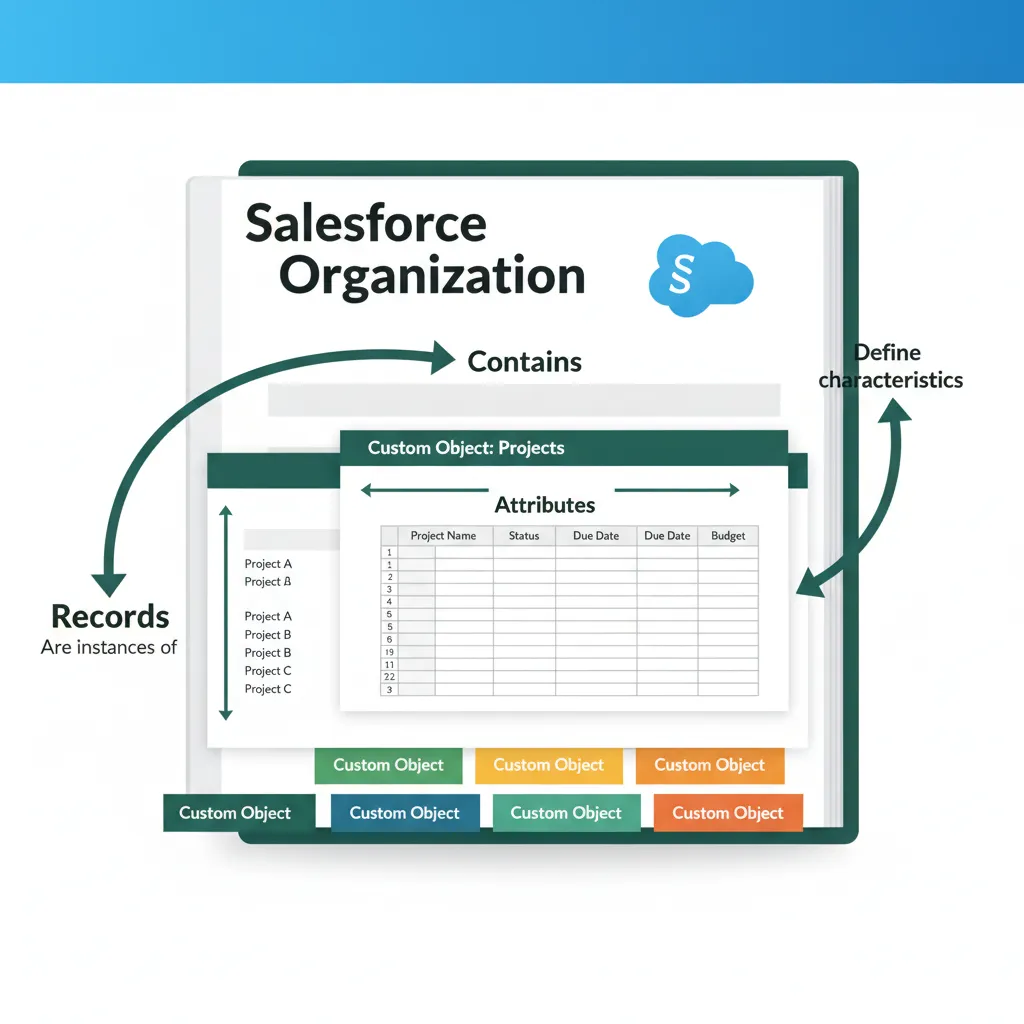
Anatomy of a Custom Object
To explore Custom Objects, open your Salesforce Setup and find Object Manager in the navigation bar.
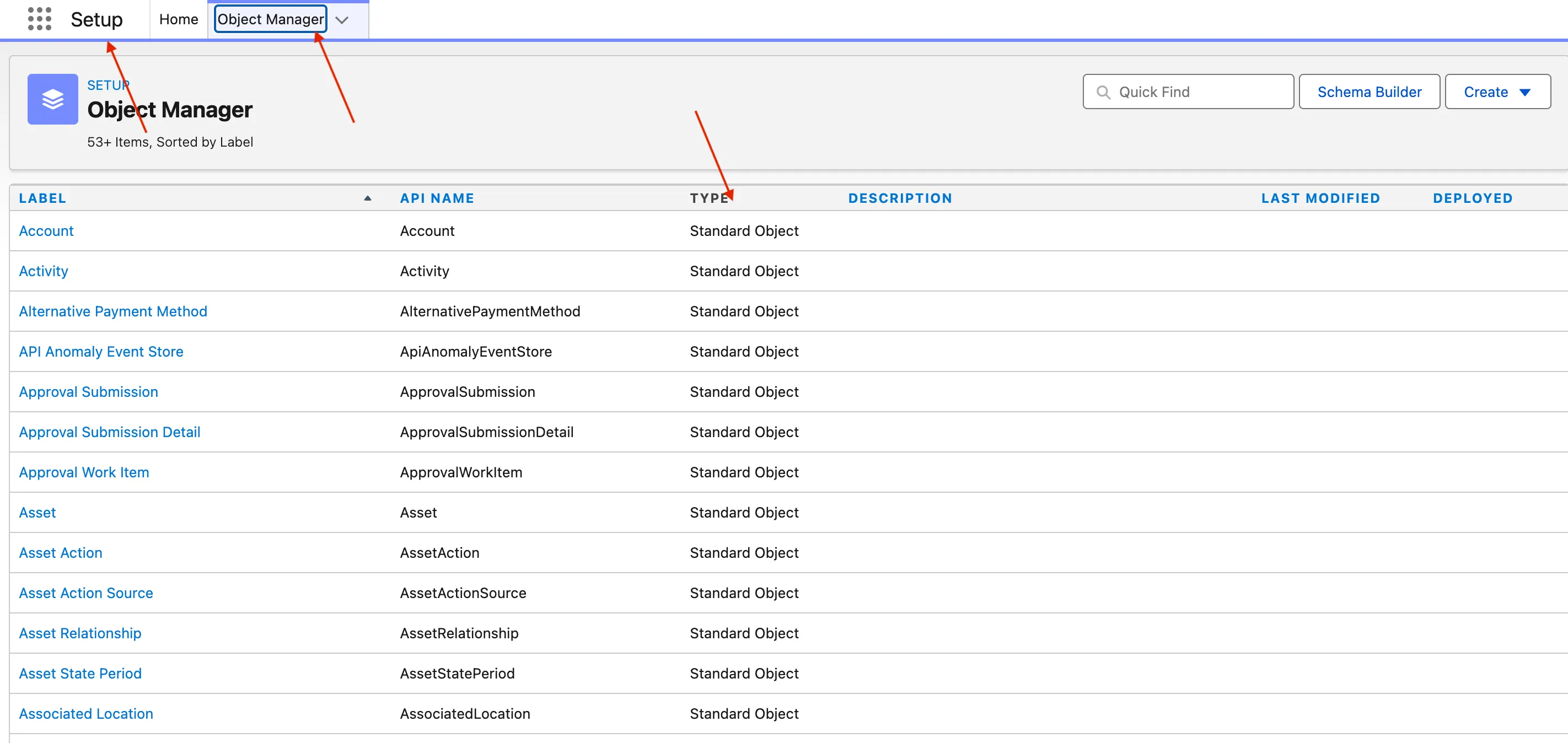
This section lists all available objects — both Standard and Custom.
You can identify custom ones by the “Type” column or by the “__c” suffix in their API names.
Other useful options on this page:
- Schema Builder → Visualizes all objects and their relationships. You can create or link objects here easily.
- Create New Object →
- Manual Creation: Define object name, fields, and data types manually.
- Import via Spreadsheet: Upload an Excel or CSV file and map columns to fields for automatic creation.
You can even add custom fields to standard objects (like Accounts or Contacts). These are called Custom Fields, and you’ll recognize them by the __c suffix.
Common Field Types
- Text
- Auto Number
- Formula
- Date
- Currency
- Picklist
- Lookup Relationship
- Checkbox
- Text Area
- Phone
Each field type includes built-in validation rules and behaviors, so you don’t need to code those manually.
Create Your First Custom Object
Let’s create a Pet Tracker — perfect for a pet grooming business that wants to keep records of all pets and their owners.
- Go to Setup → Object Manager → Create → Custom Object
- Enter:
- Label: Pet Tracker
- Plural Label: Pets Tracker
- Object Name: Pet_Tracker (auto-generated from the label)
- Enter a Record Name Label and Format (for example: “Pet Name” as Text).
- Click Save.
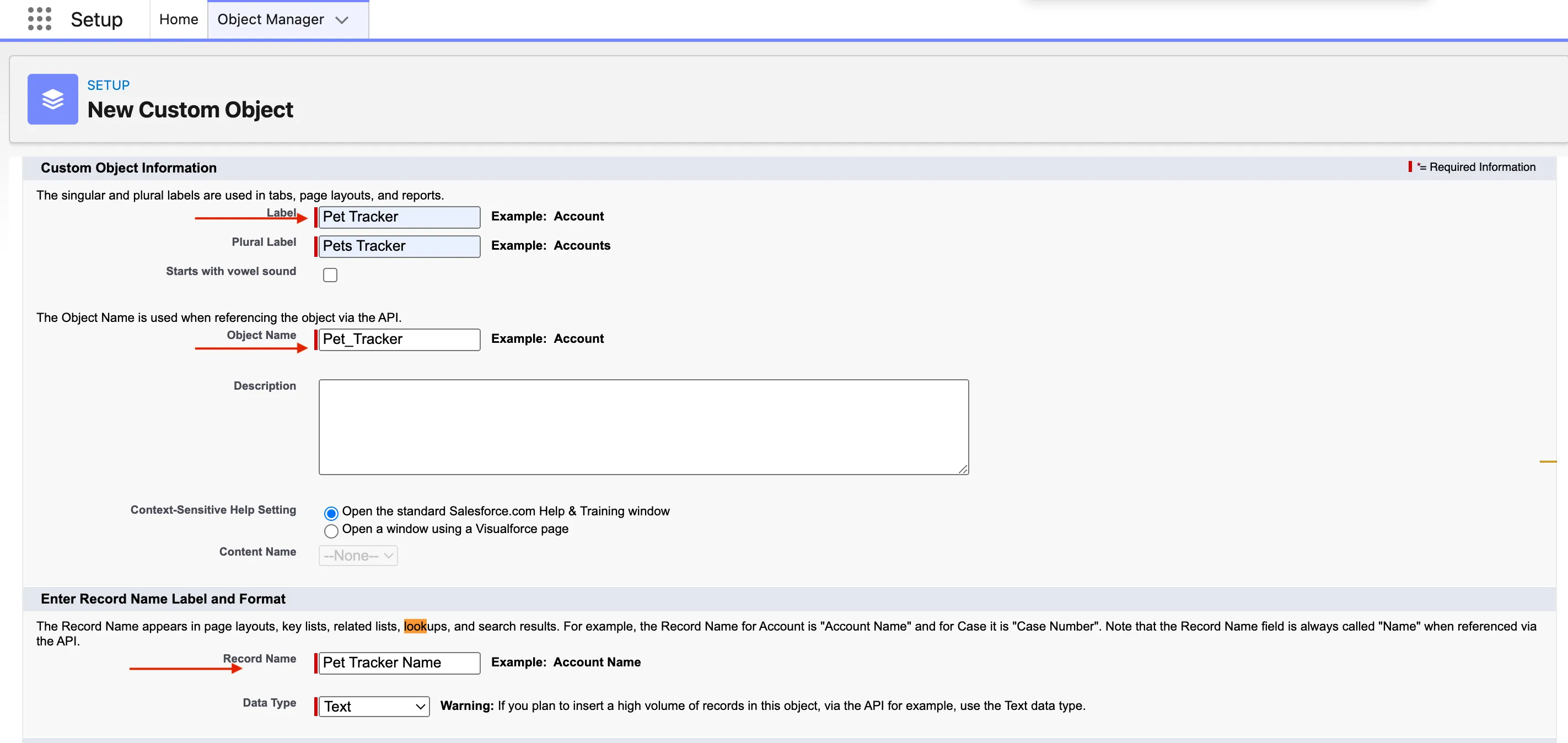
Now go back to the Object Manager. You’ll see your object listed as Pet_Tracker__c — the __c suffix means it’s custom.
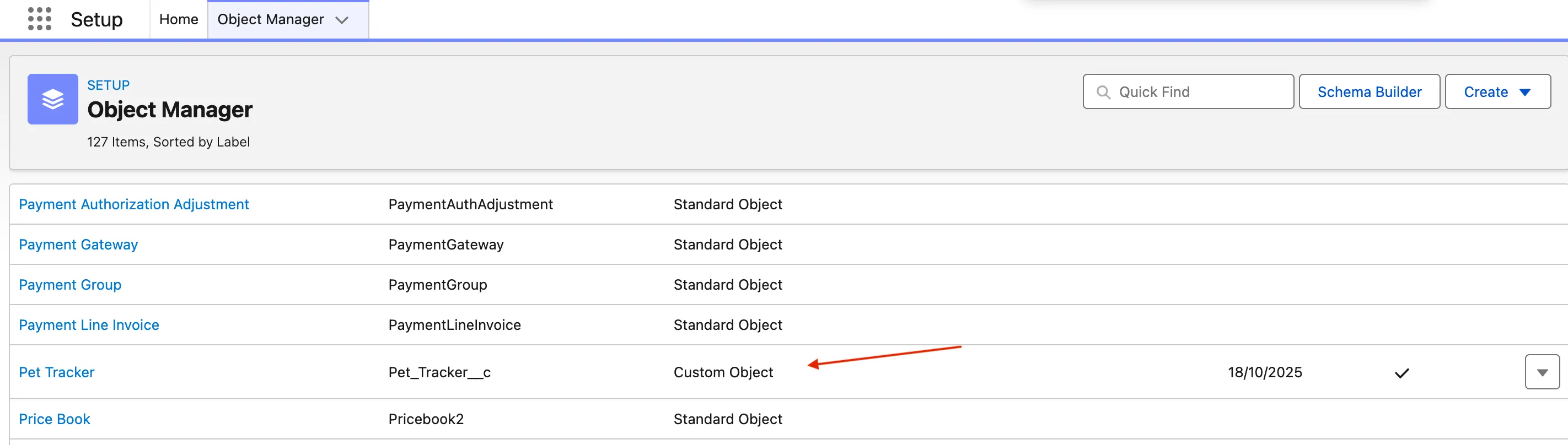
Compare this with a standard object like Account. Under Fields & Relationships, you’ll notice that some fields have the __c suffix (custom fields) and some don’t (standard fields).
Adding Fields to the Pet Tracker Object
Let’s add a few fields to our Pet Tracker.
-
Open Pet Tracker in Object Manager.
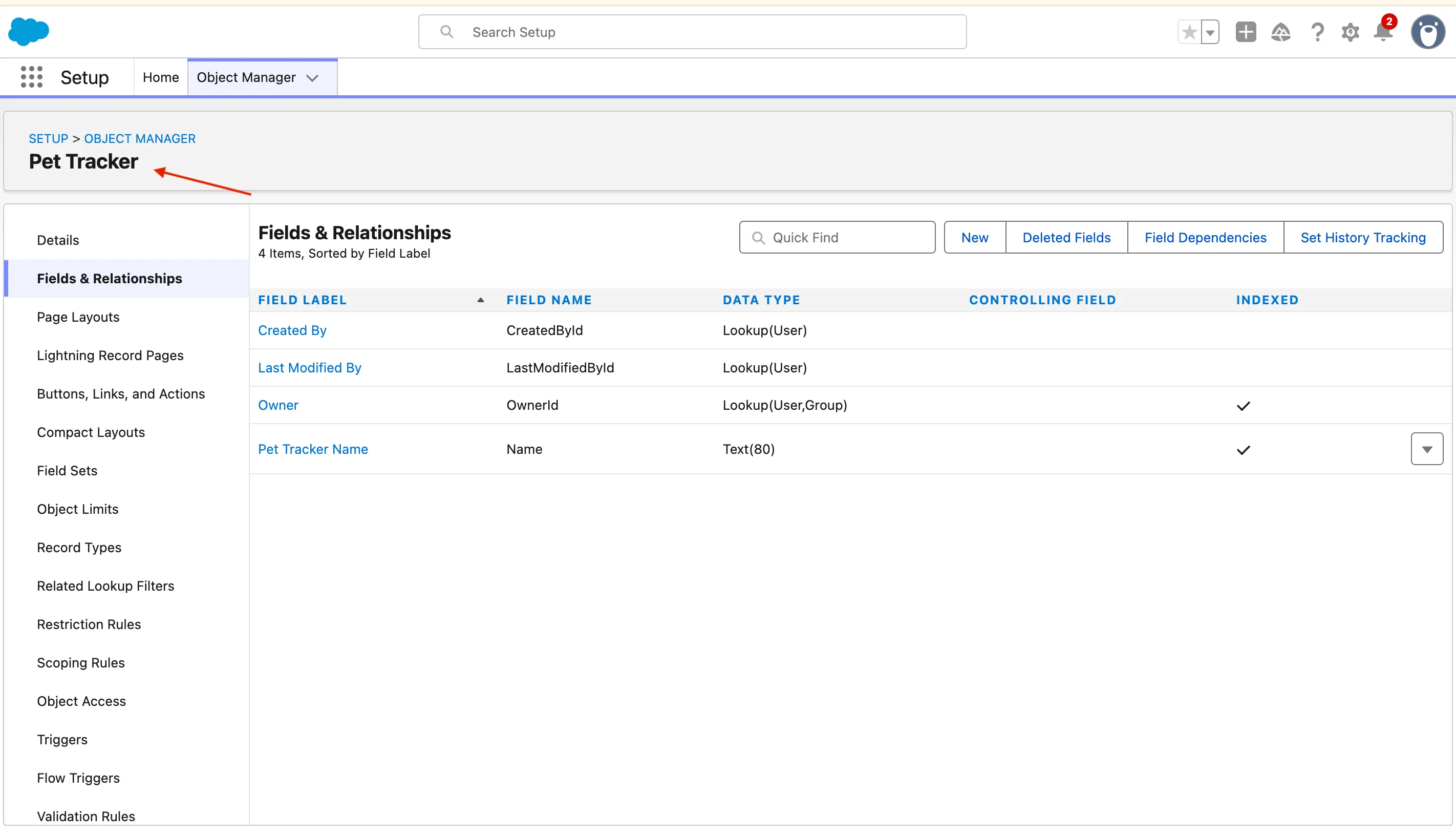
-
Go to Fields & Relationships → New.
-
Choose a Data Type (for example, Number).
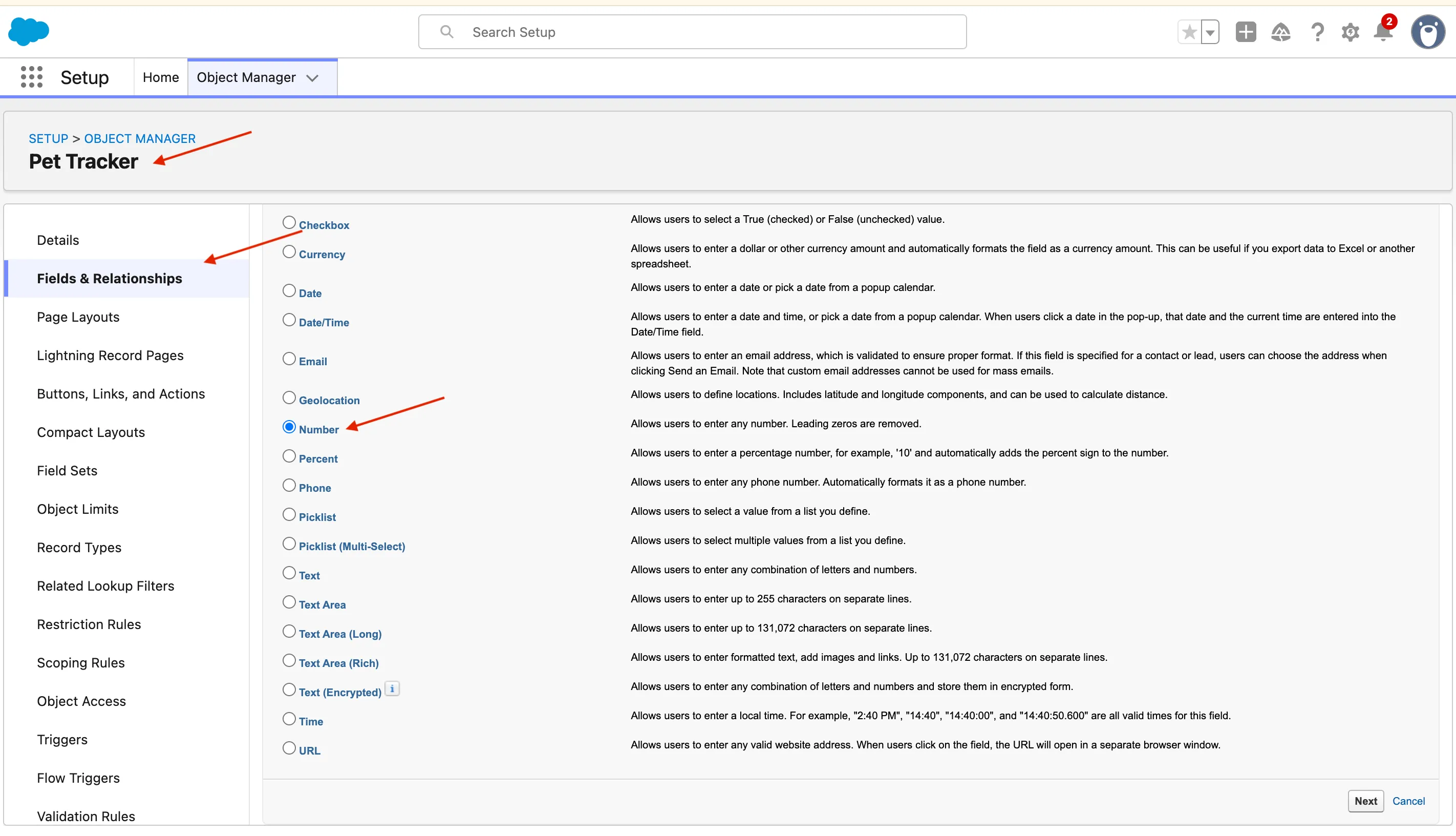
-
Enter:
- Field Label: Age
- Field Name: Age
- Description: Pet’s age in years
- Required: Checked
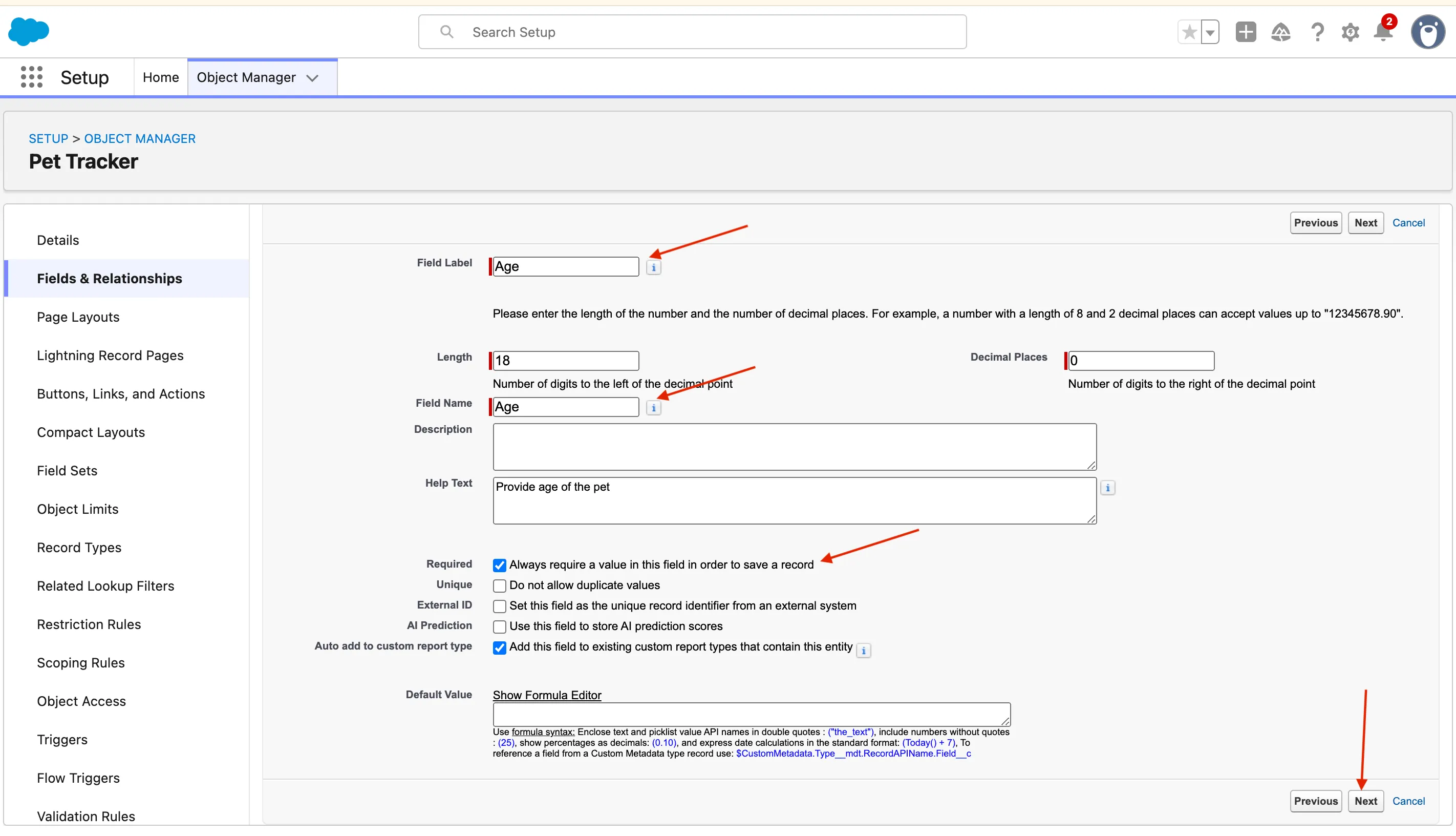
-
Click Next → Next → Save.
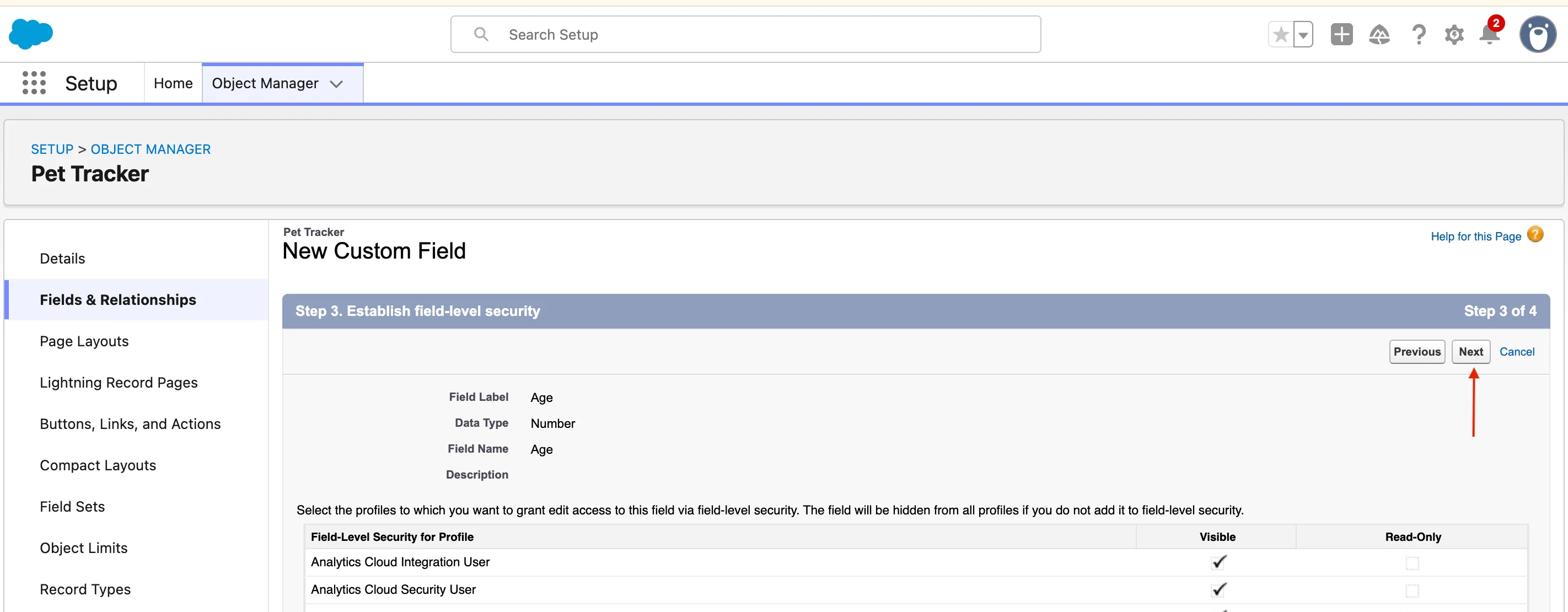
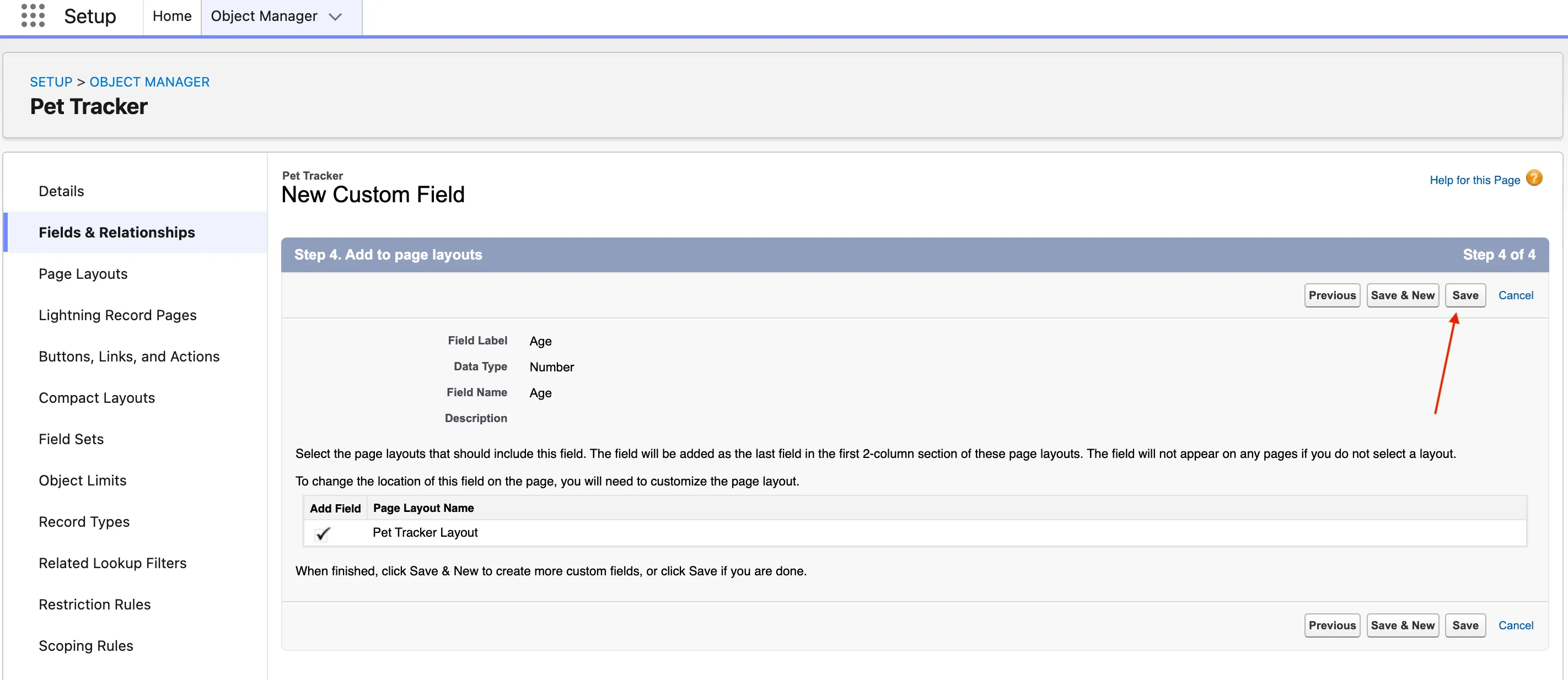
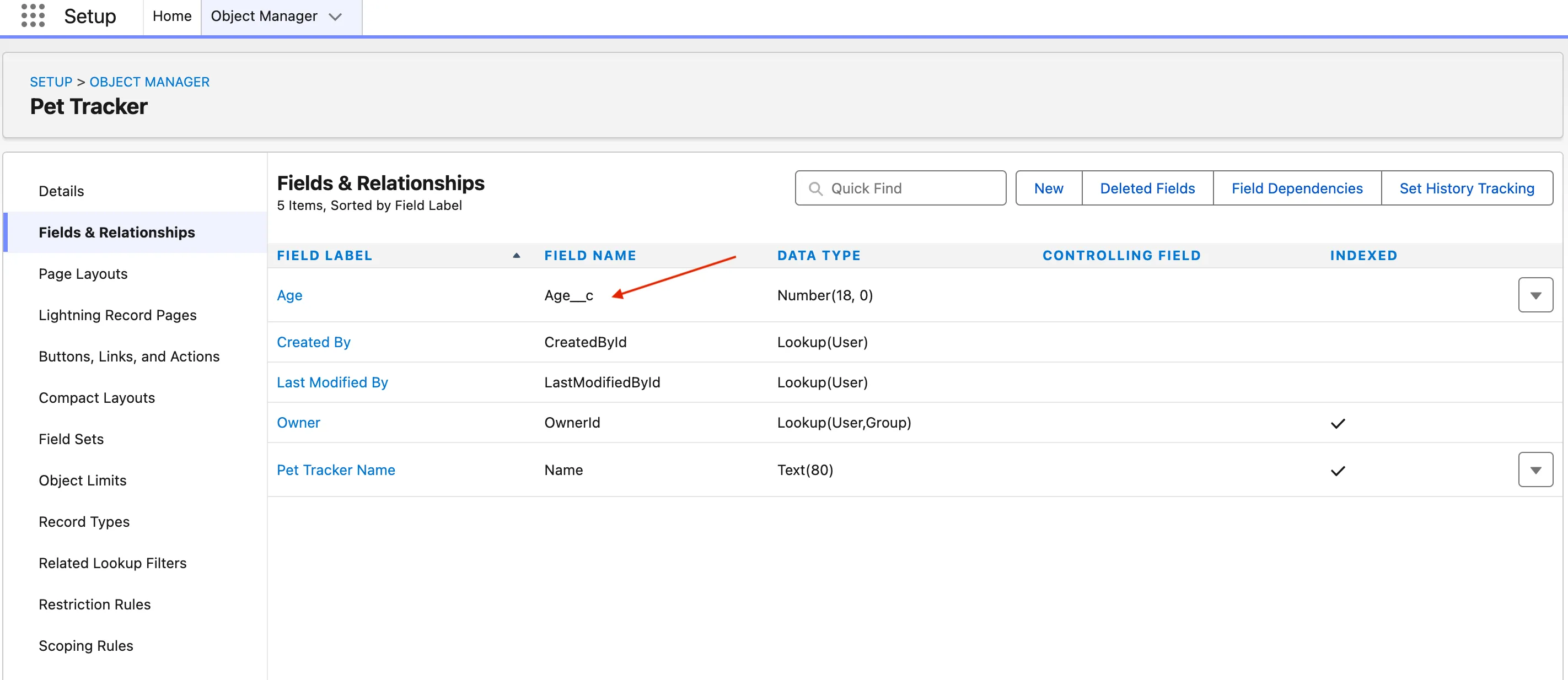
| 🧩 Field Label | 🧠 Data Type | 📝 Description |
|---|---|---|
| Pet Name | Text | The name of the pet |
| Species | Picklist | Dog, Cat, Rabbit, Bird, Other |
| Age | Number | Pet’s age in years |
| Owner Name | Text | Name of the pet’s owner |
| Favorite Toy | Text | Pet’s favorite toy or treat |
| Adoption Date | Date | When the pet joined the family |
Creating Relationships Between Objects
In databases, relationships are created using foreign keys.
In Salesforce, we do this using Relationship Fields — most commonly Lookup or Master-Detail relationships.
Let’s create a Lookup Relationship between Pet Tracker and Account (the pet owner).
- Open Pet Tracker → Fields & Relationships → New.
- Select Lookup Relationship as the data type.
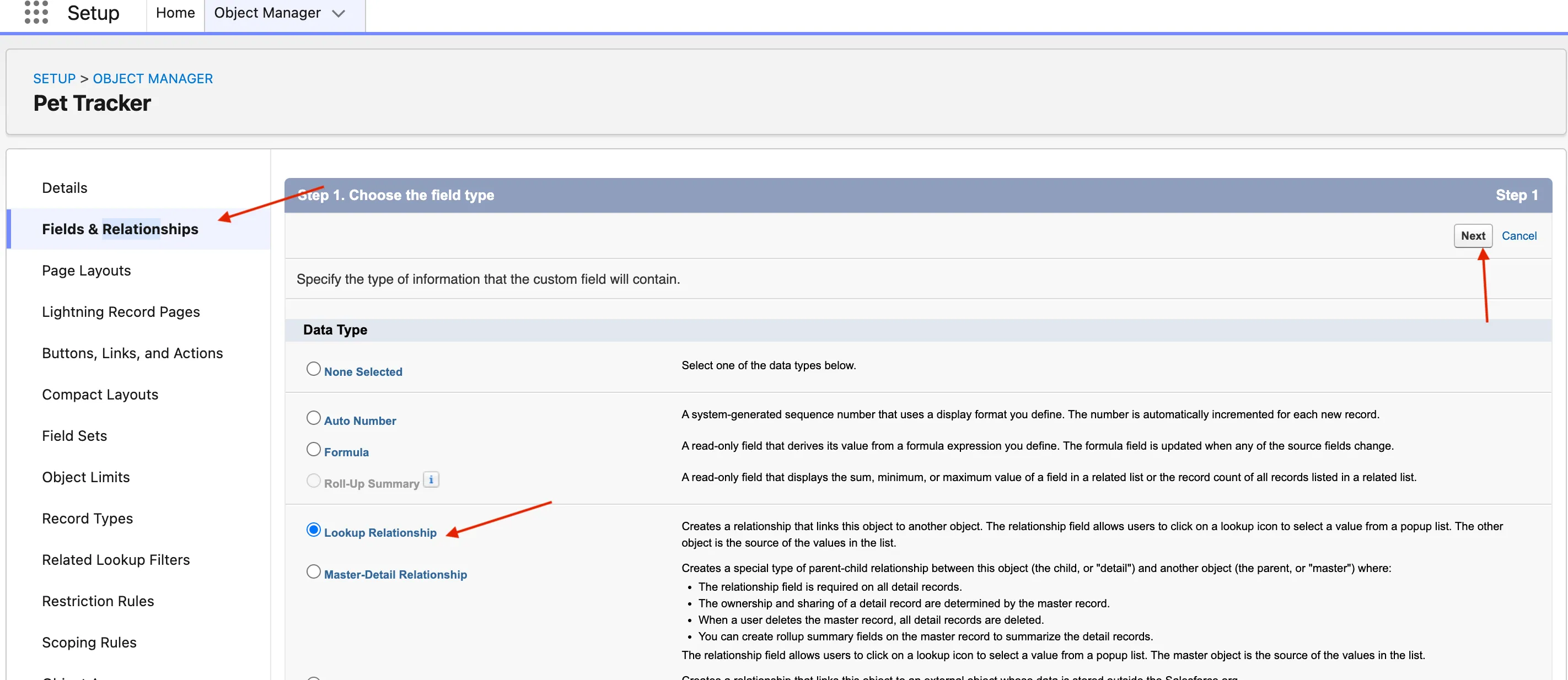
- Choose Account as the related object.
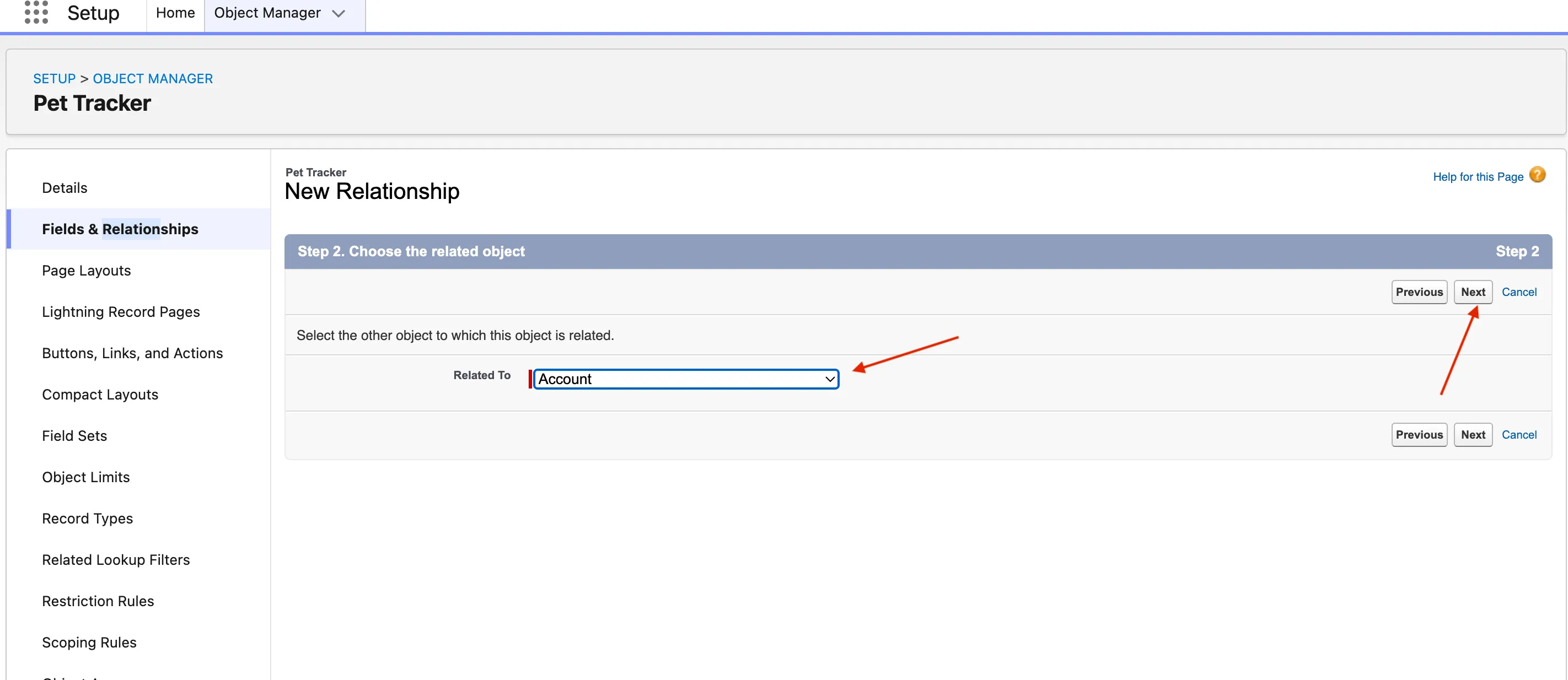
- Adjust field settings and click Next → Next → Save.
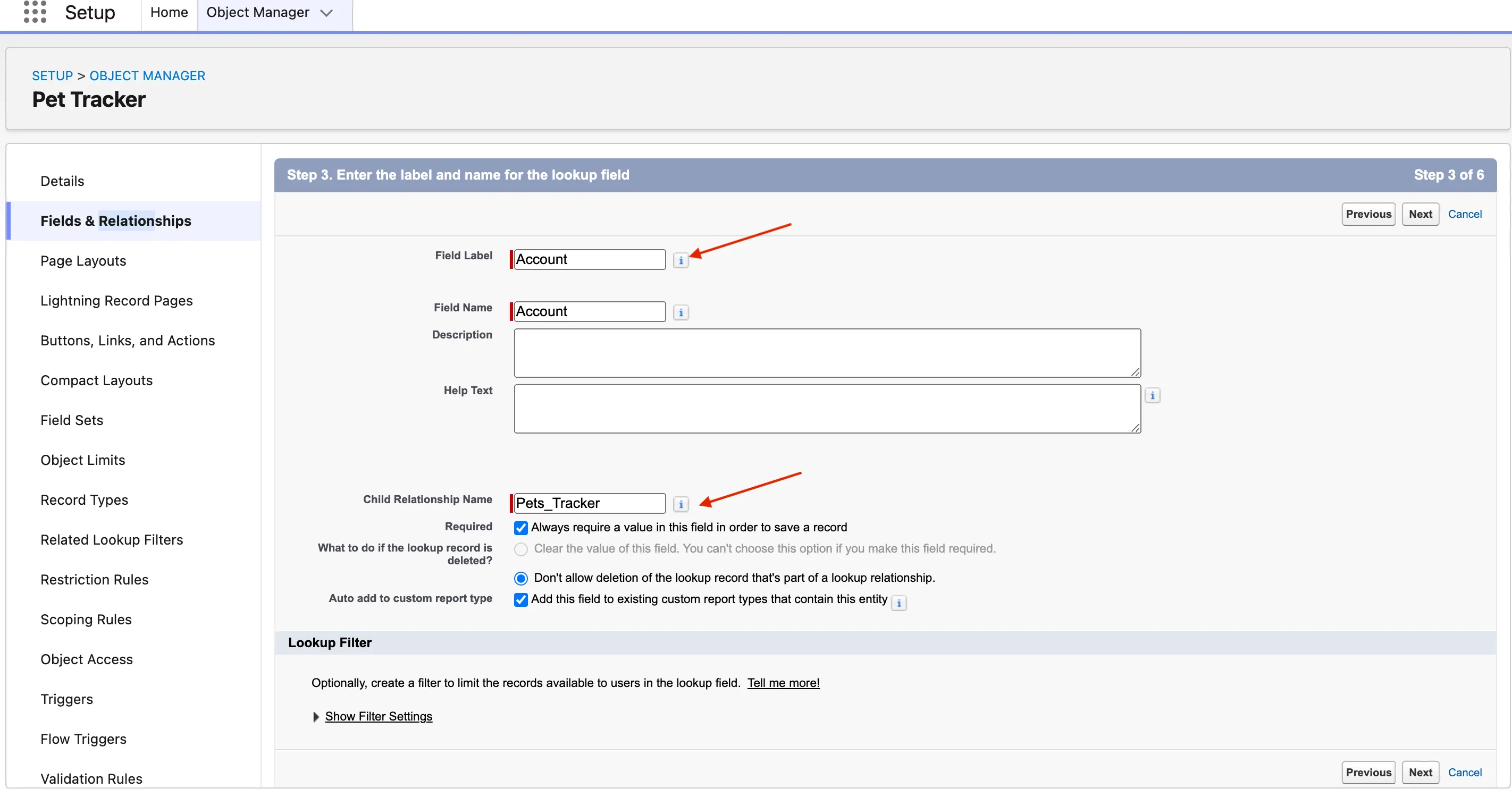
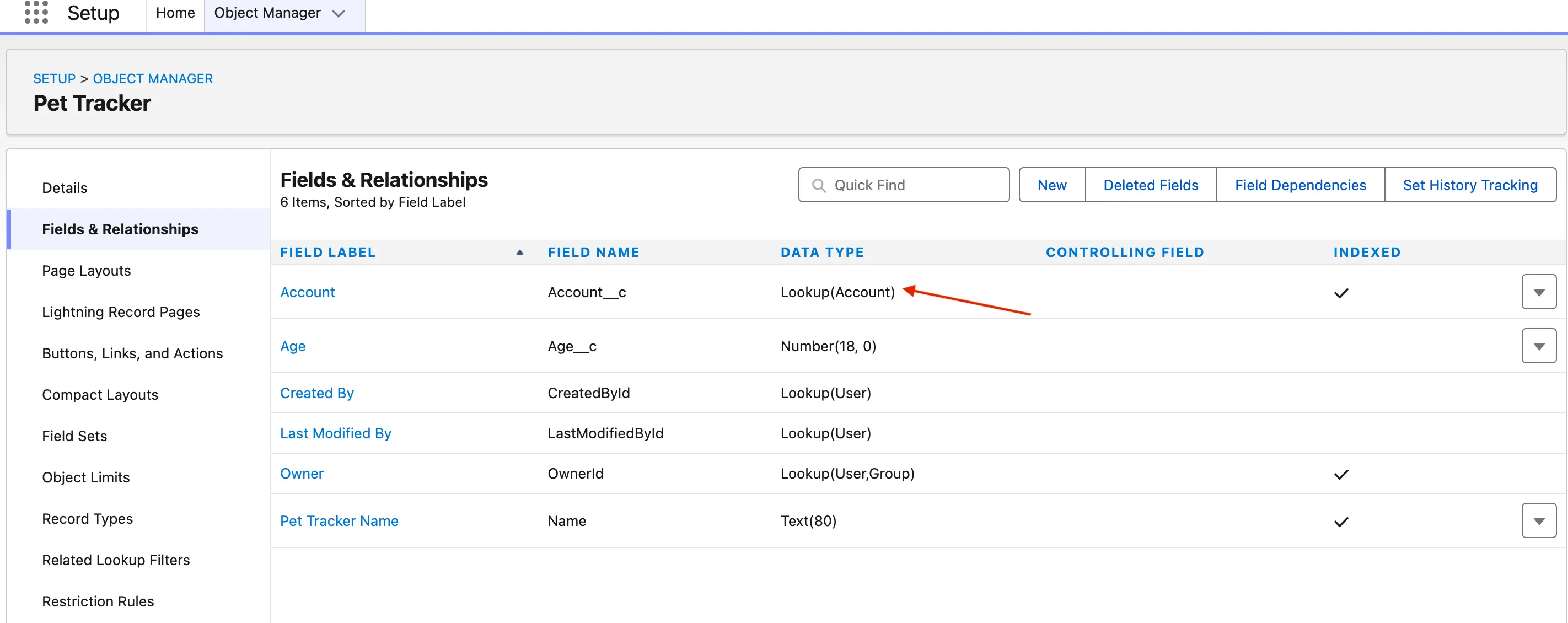
Now, each Pet record can be linked to an Account (the pet owner).
Creating a Formula Field
Now let’s create a Formula Field called Pet Age Category, which automatically classifies pets based on their age.
| 🧩 Field Label | 🧠 Data Type | 📝 Description |
|---|---|---|
| Pet Age Category | Formula (Text) | “Puppy/Kitten” if under 2 years, “Adult” if 2–8 years, and “Senior” if above 8 years |
Steps:
-
Open Pet Tracker → Fields & Relationships → New.
-
Select Formula as the field type.
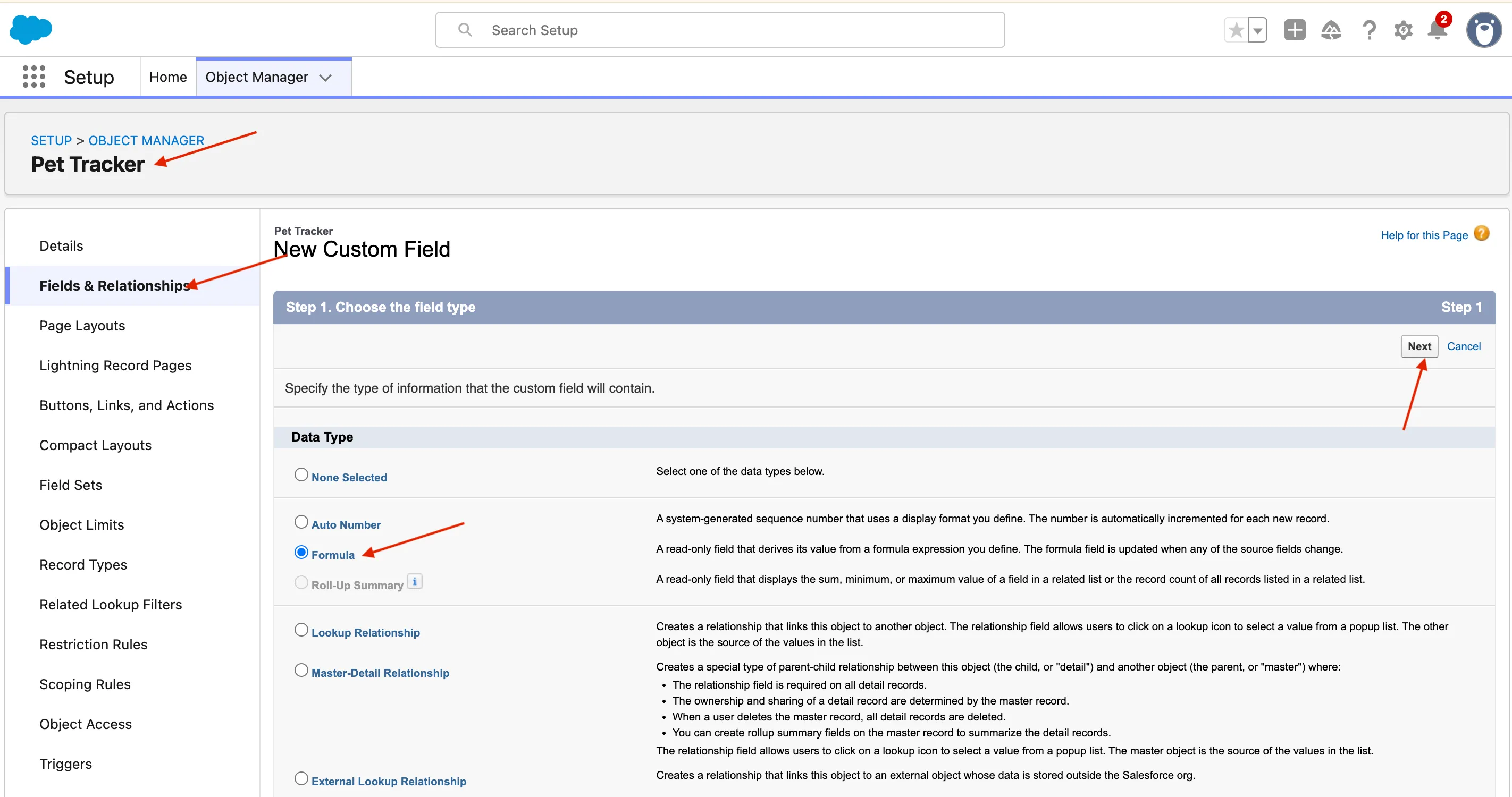
-
Choose Text as the return type.
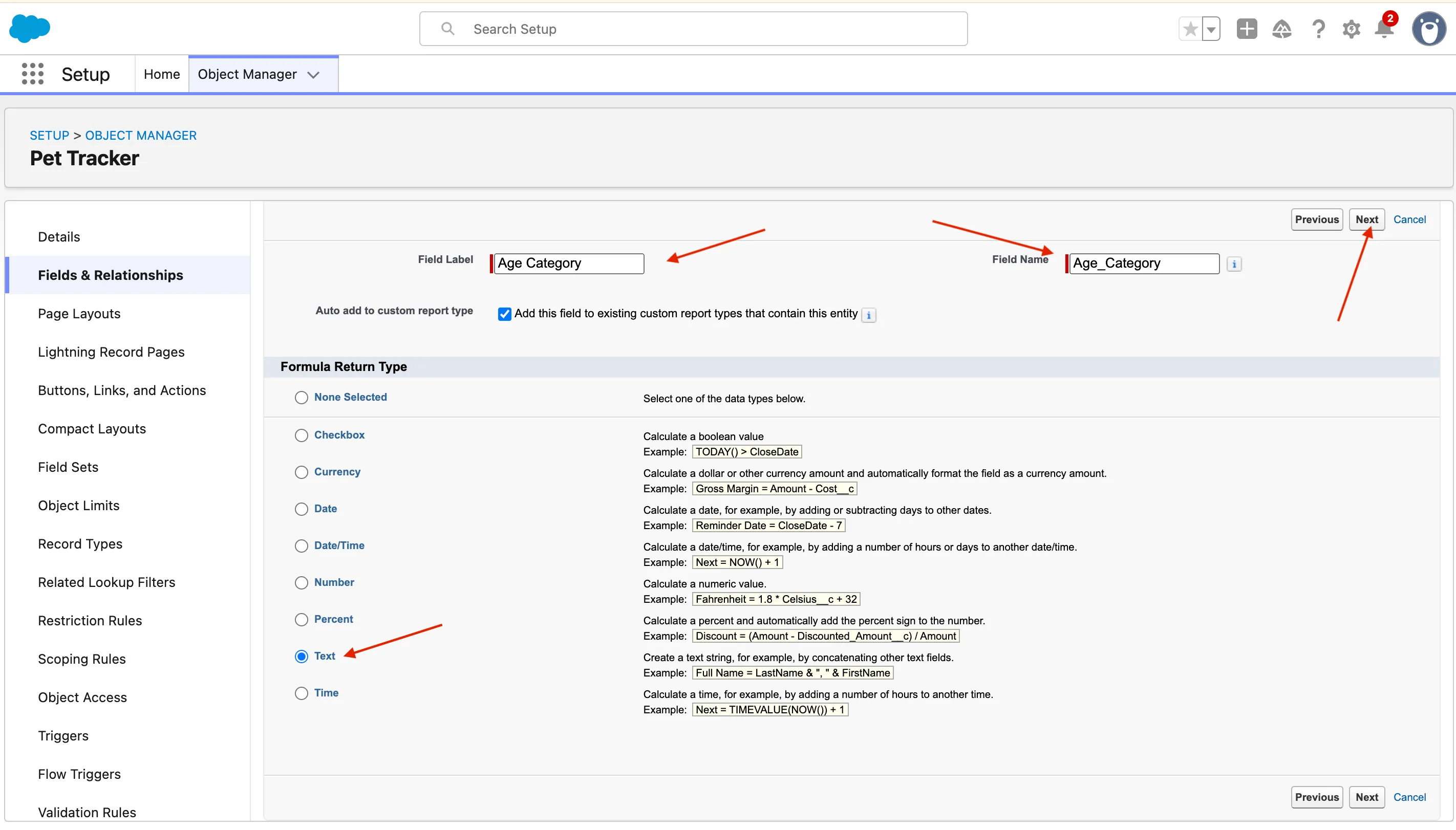
-
Click Advanced Formula and enter:
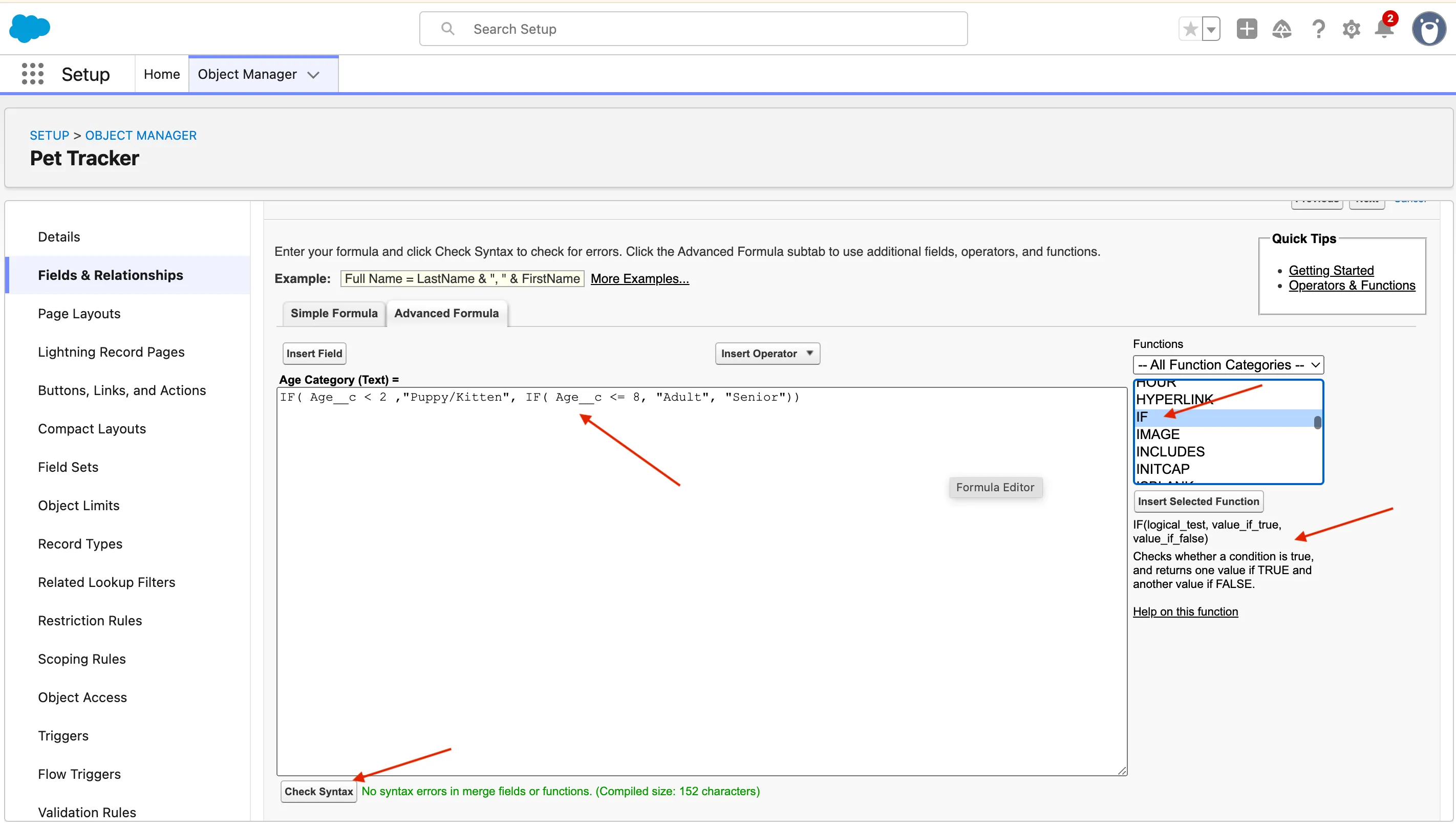
IF( Age__c < 2, "Puppy/Kitten", IF( Age__c <= 8, "Adult", "Senior" ) ) -
Click Check Syntax, then Next → Next → Save.
When you create a new record, you won’t enter this field manually — it’s auto-calculated. After saving, you’ll see the Pet Age Category value appear (for example: “Adult”).
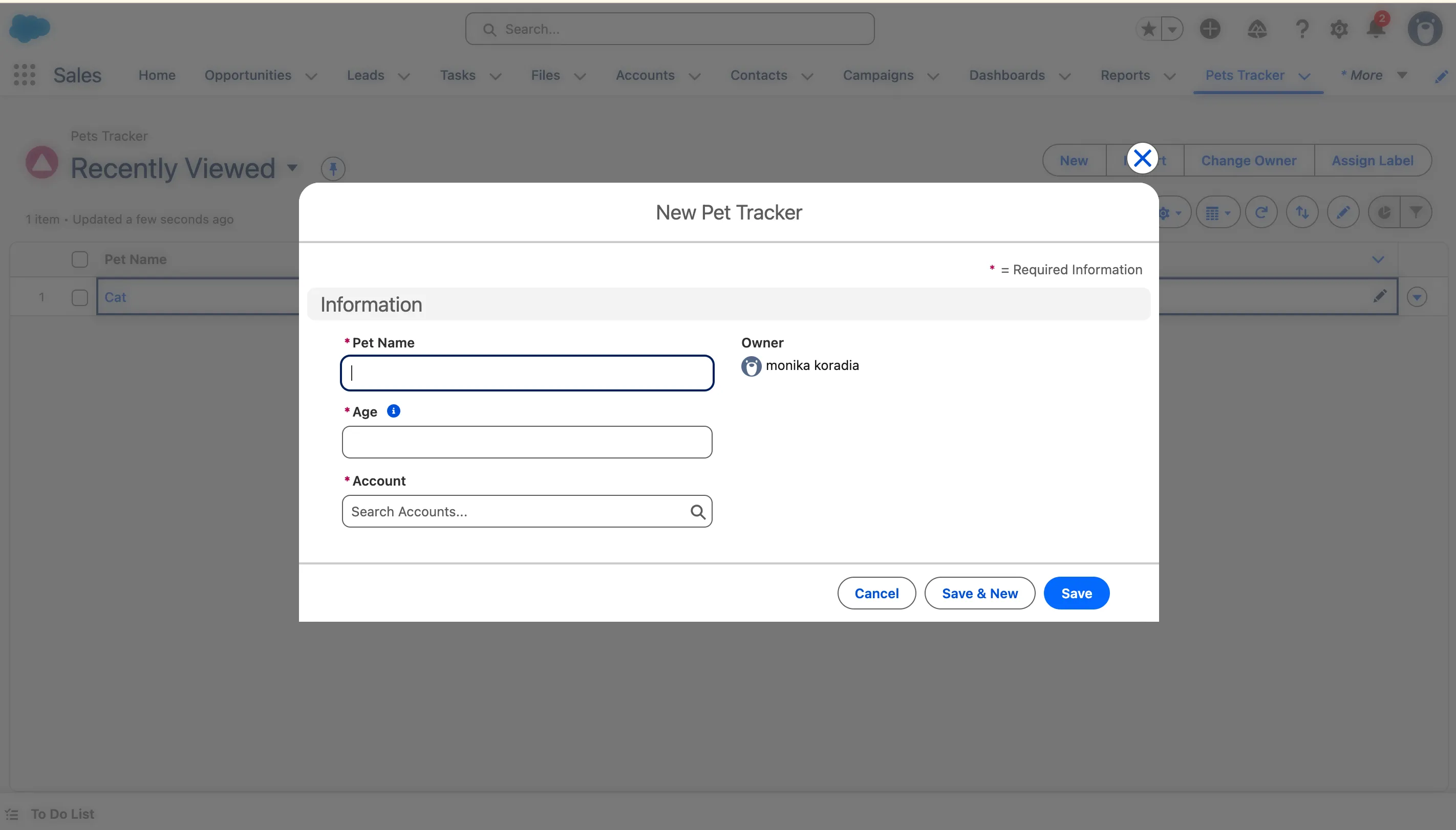
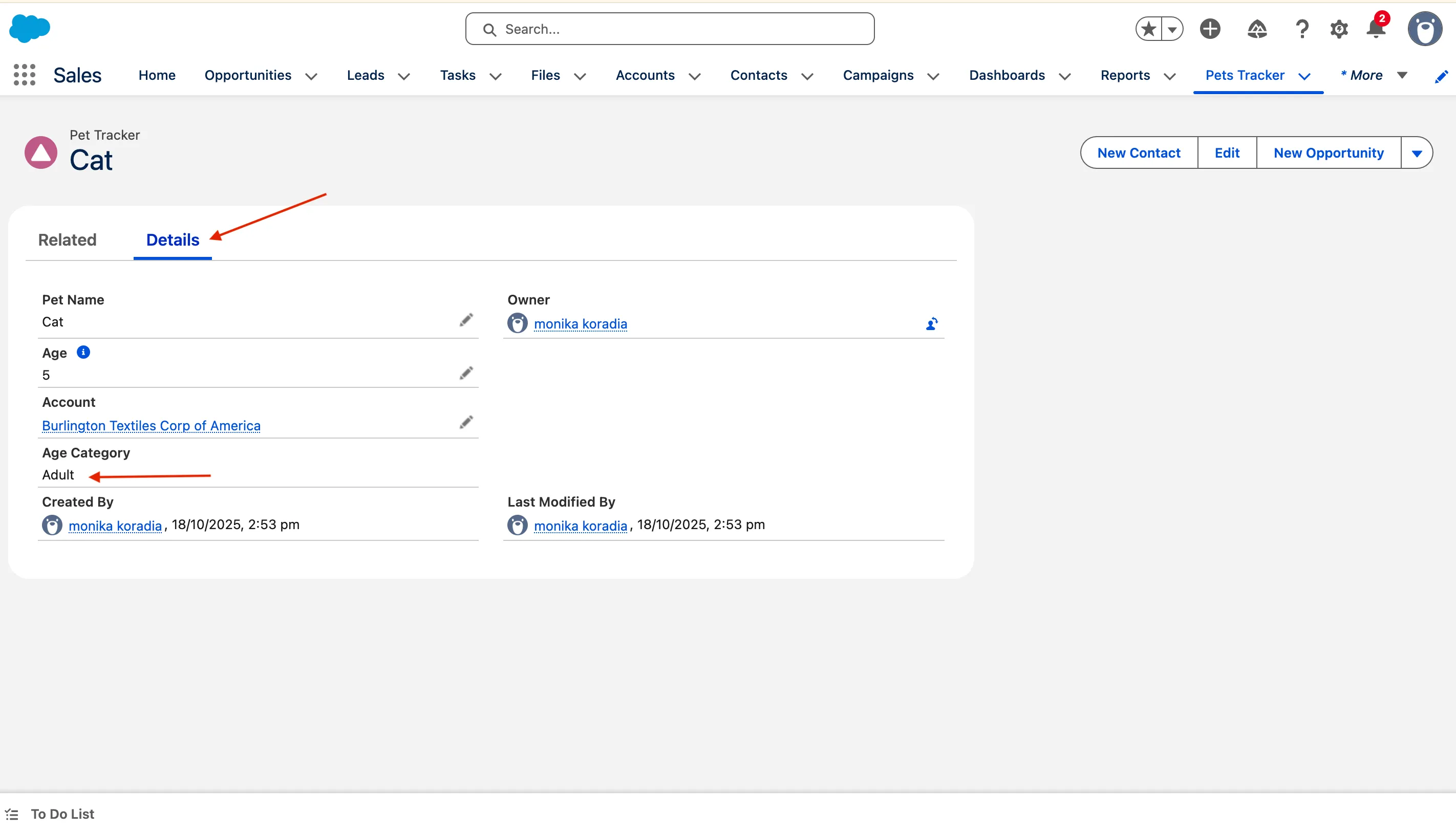
Displaying Your Custom Object in the UI
After creating a Custom Object, you’ll likely want to make it visible in the Salesforce interface.
- Search App Launcher → Pet Tracker.
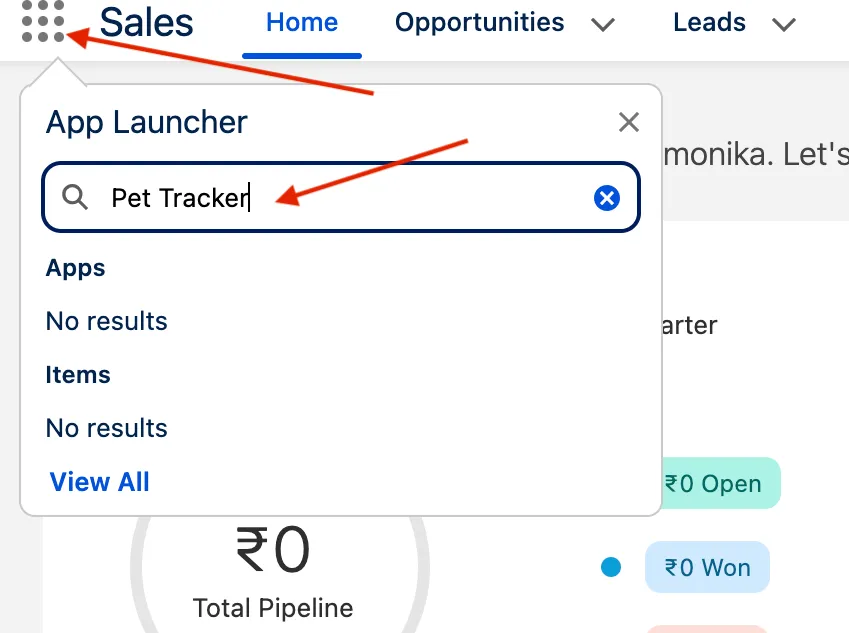
- If it doesn’t appear, go to Setup → Tabs → Custom Object Tabs → New.
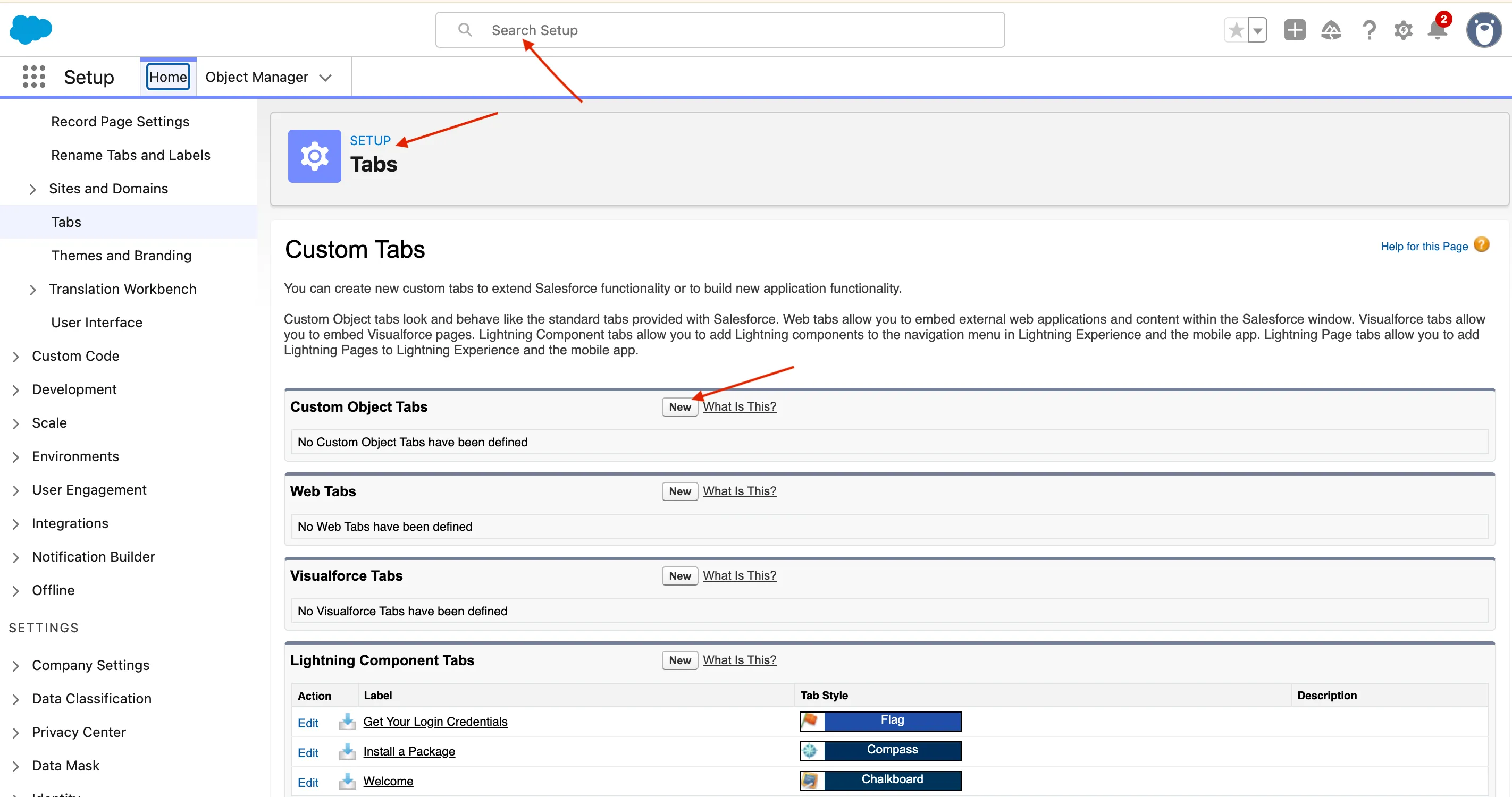
- Select your object and choose a Tab Style (try the any icon you like!).
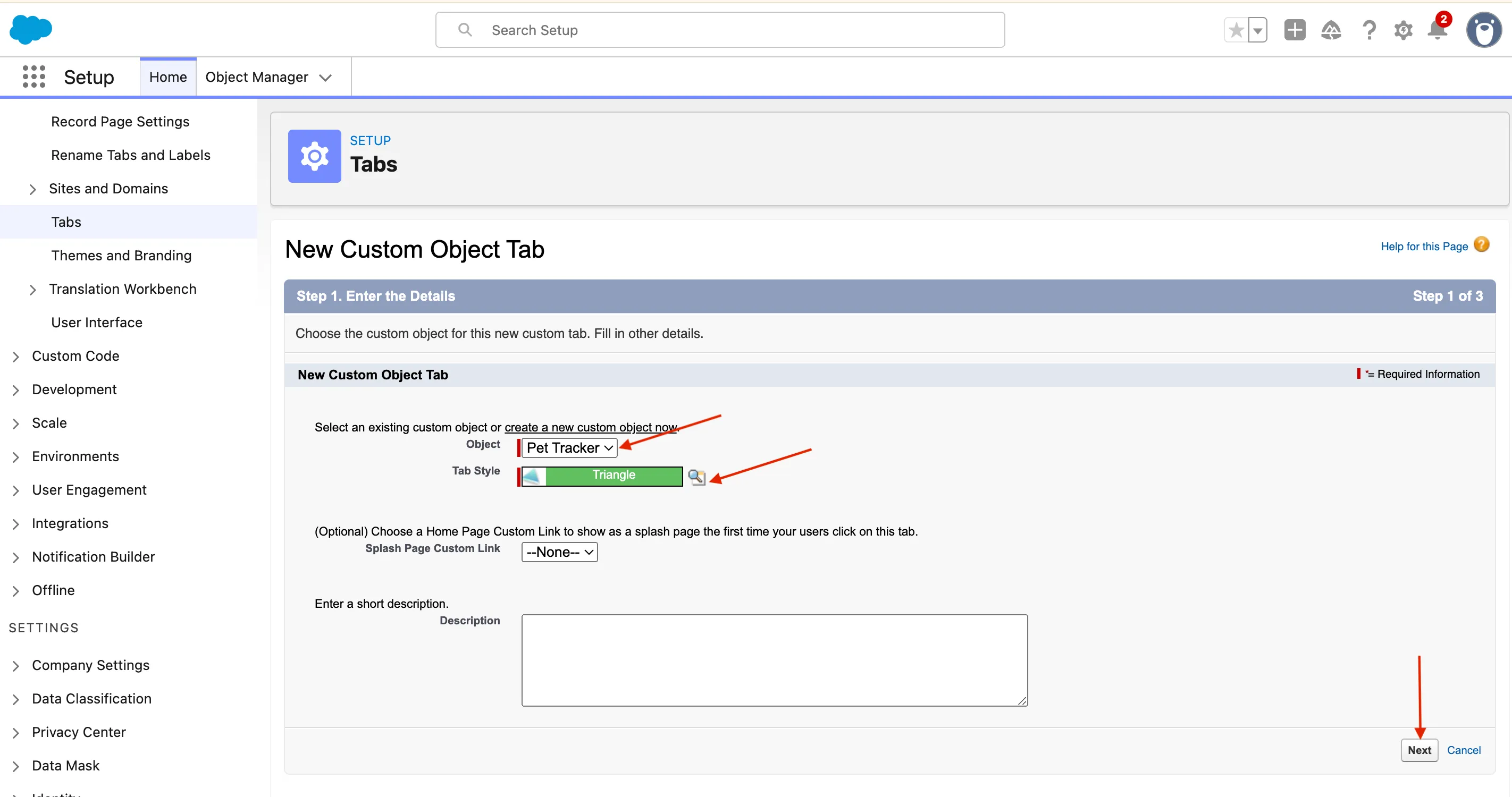
- Assign it to the appropriate App(s).
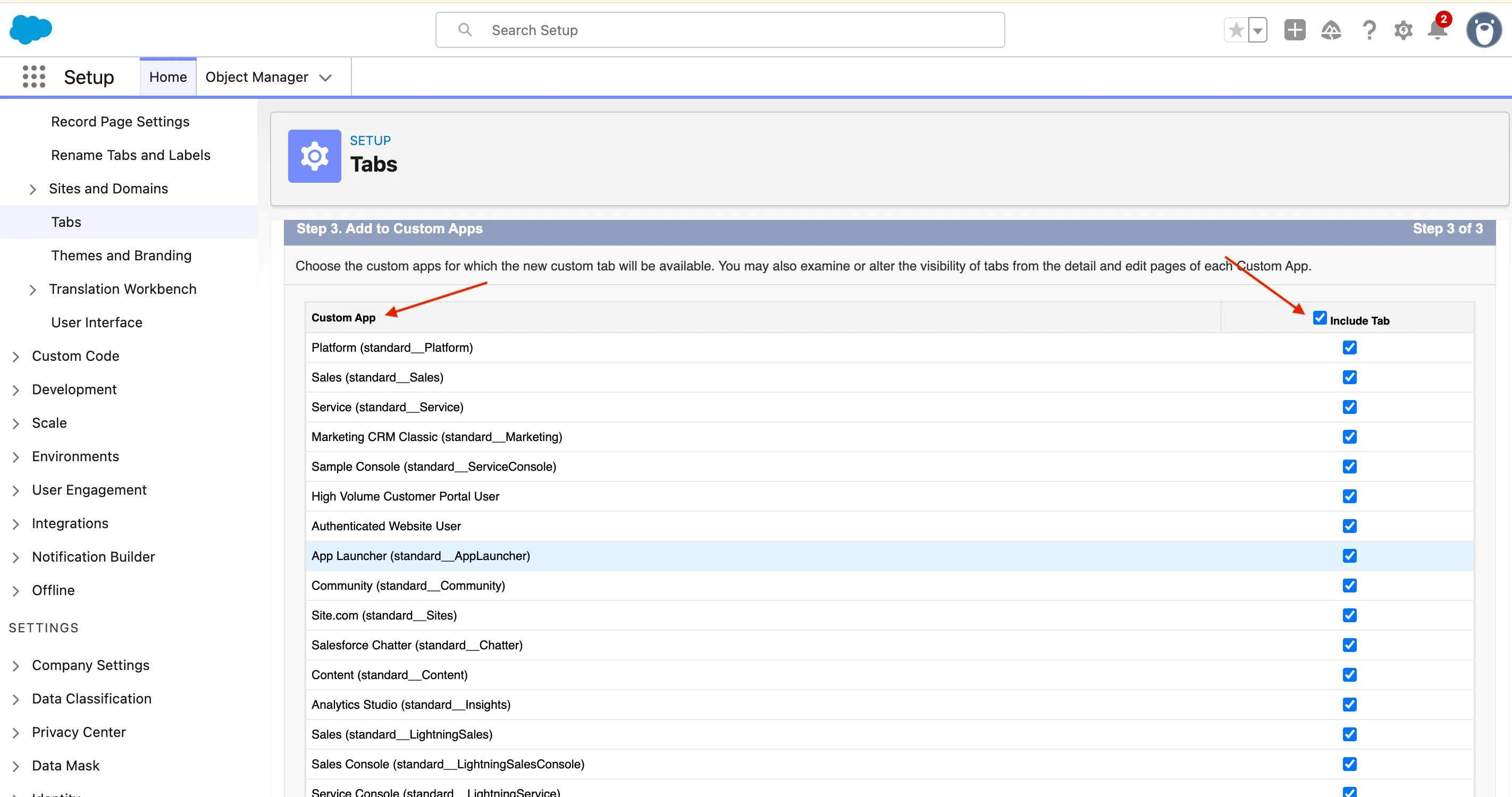
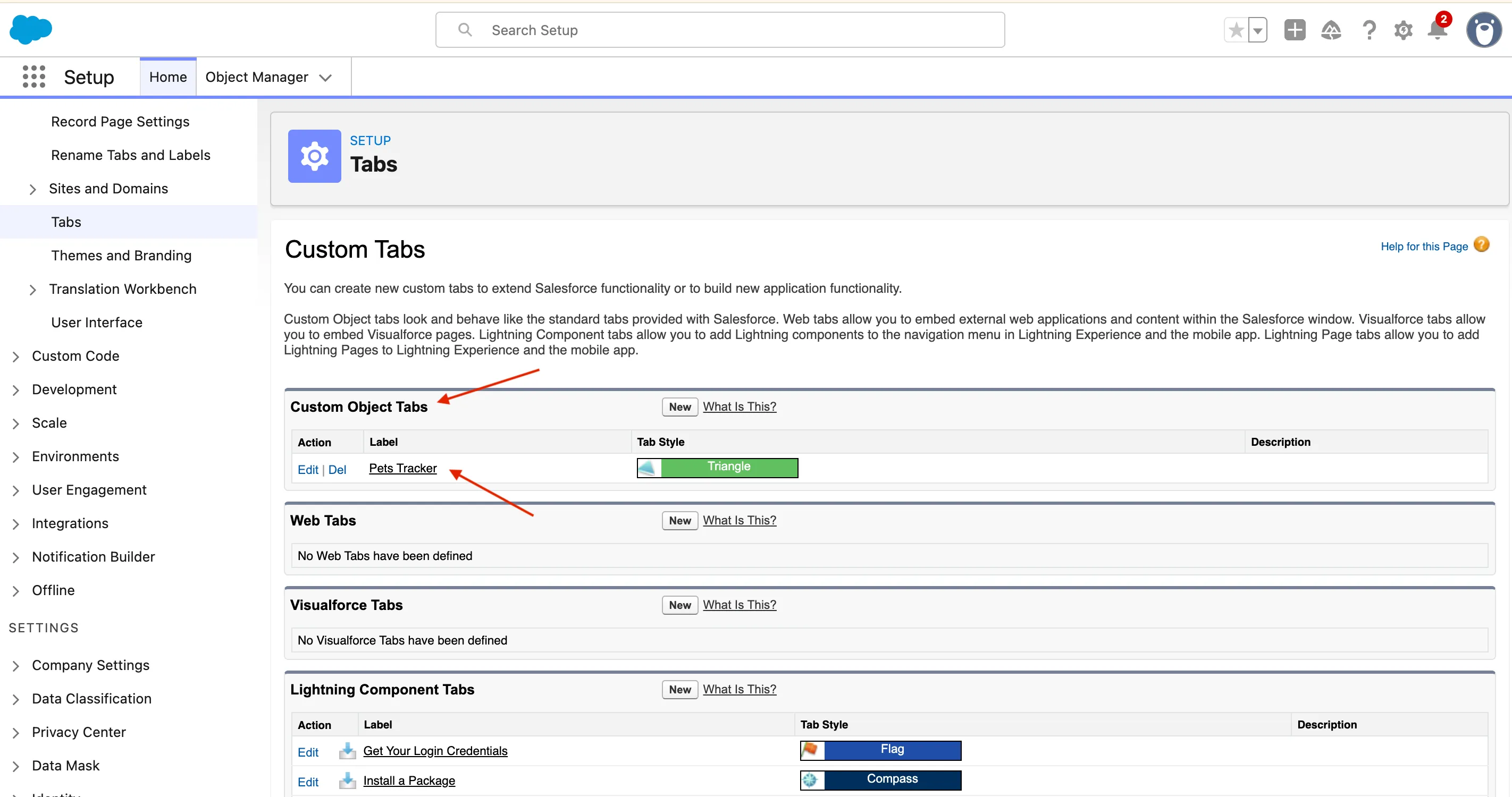 Save and refresh — now you should see the Pet Tracker tab in your app launcher.
Save and refresh — now you should see the Pet Tracker tab in your app launcher.
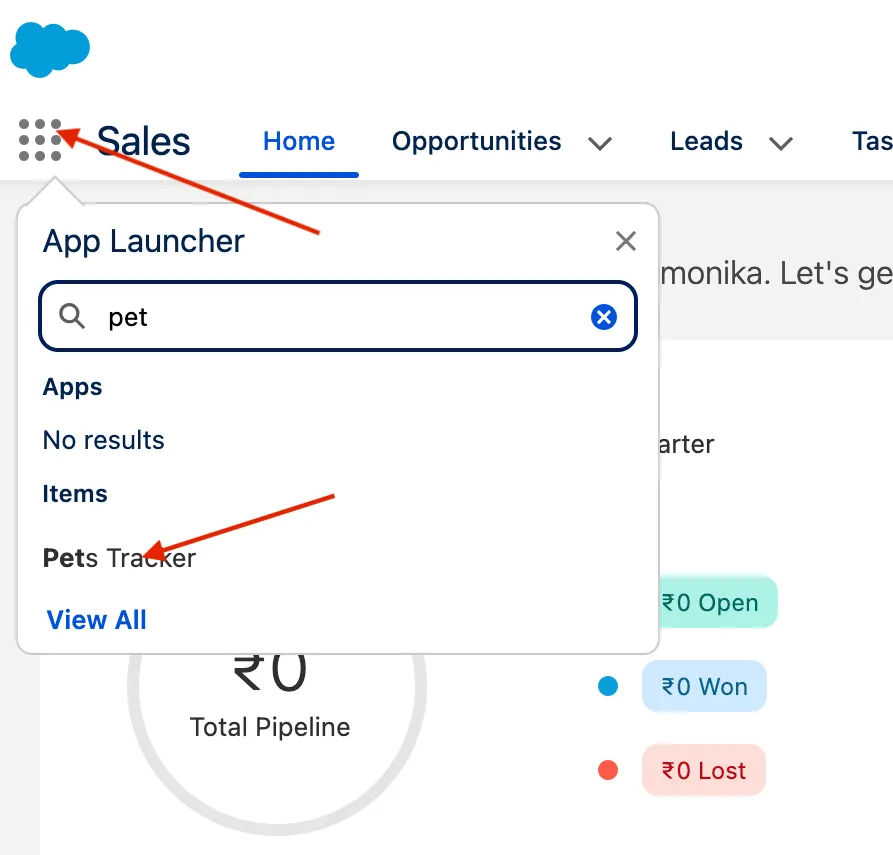
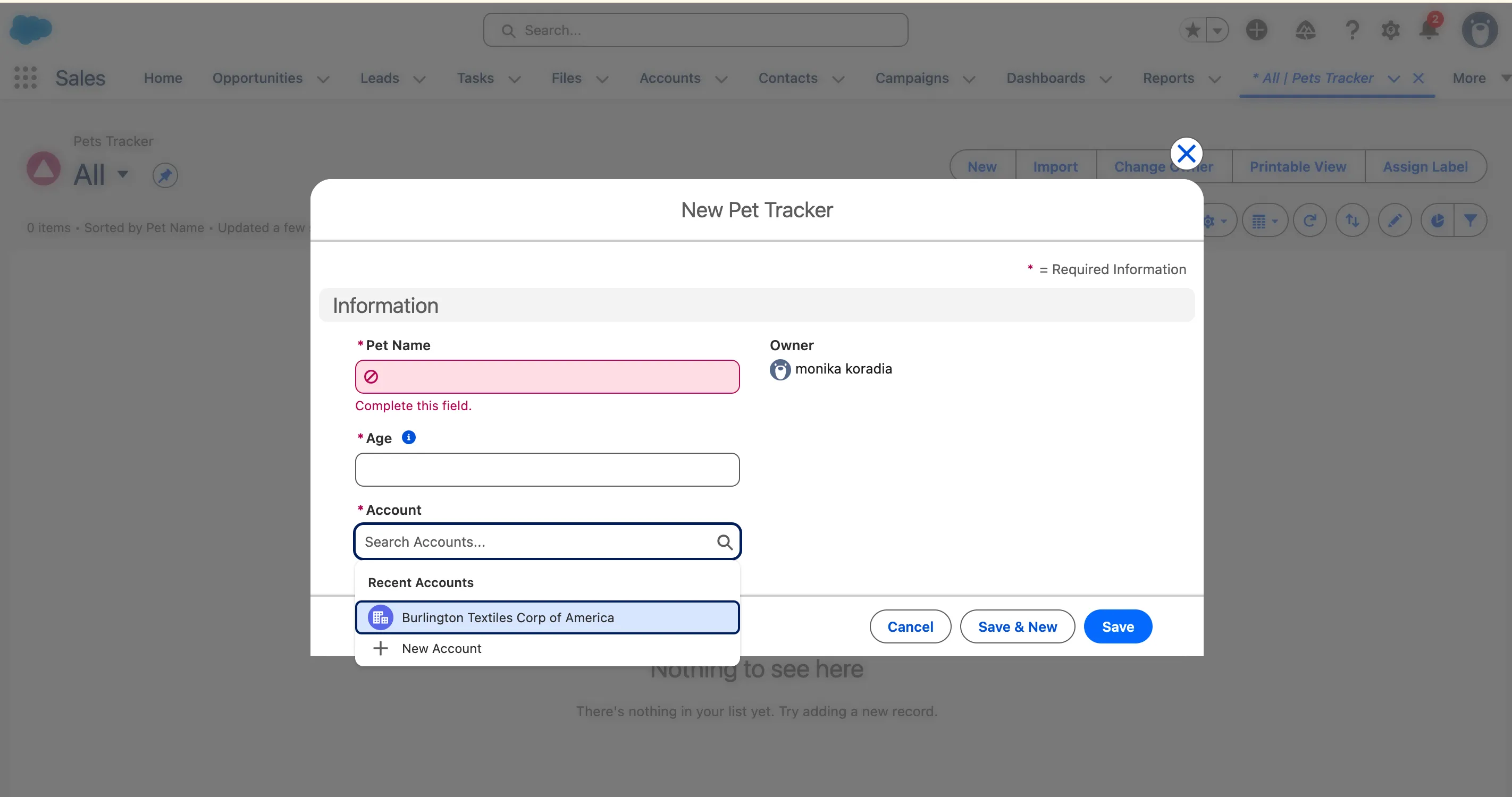
Creating Custom Objects Using a Spreadsheet
Salesforce also lets you create Custom Objects directly from a spreadsheet — perfect for quick imports! Download Pet Tracker
- Go to Setup → Object Manager → Create → Custom Object from Spreadsheet.
- Allow permissions when prompted.
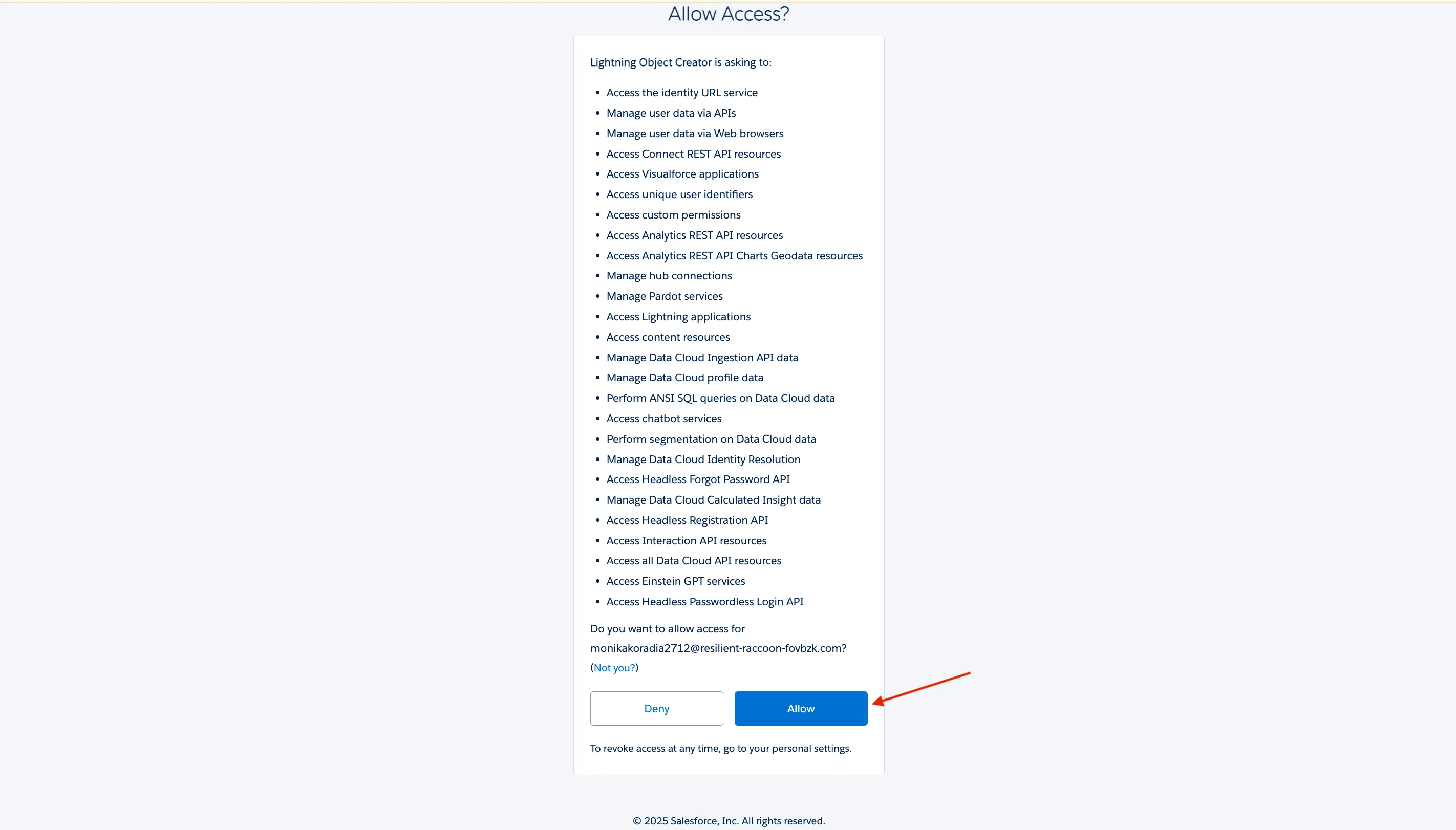
- Upload your CSV file.
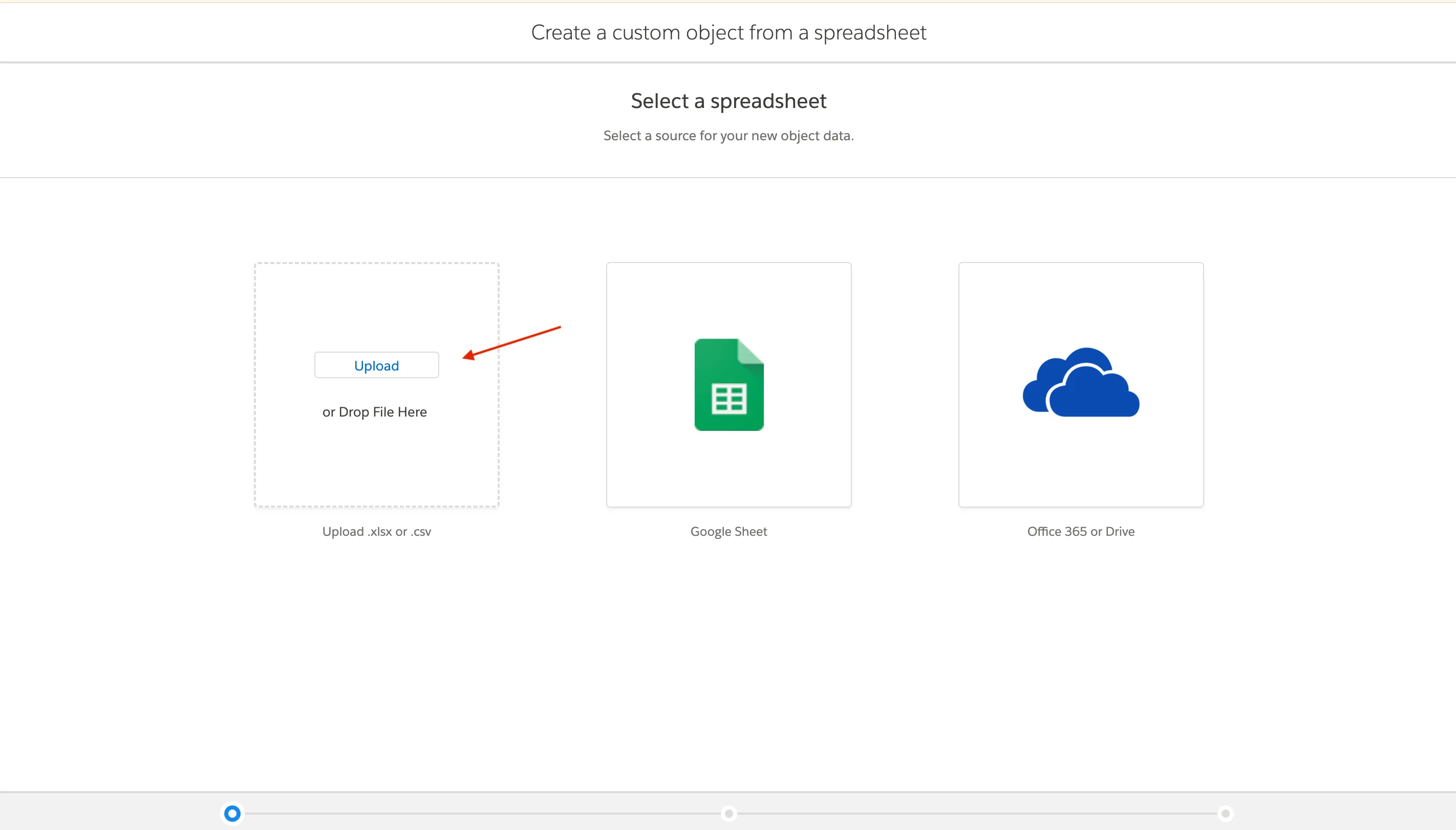
- Map your spreadsheet columns to Salesforce field names and data types.
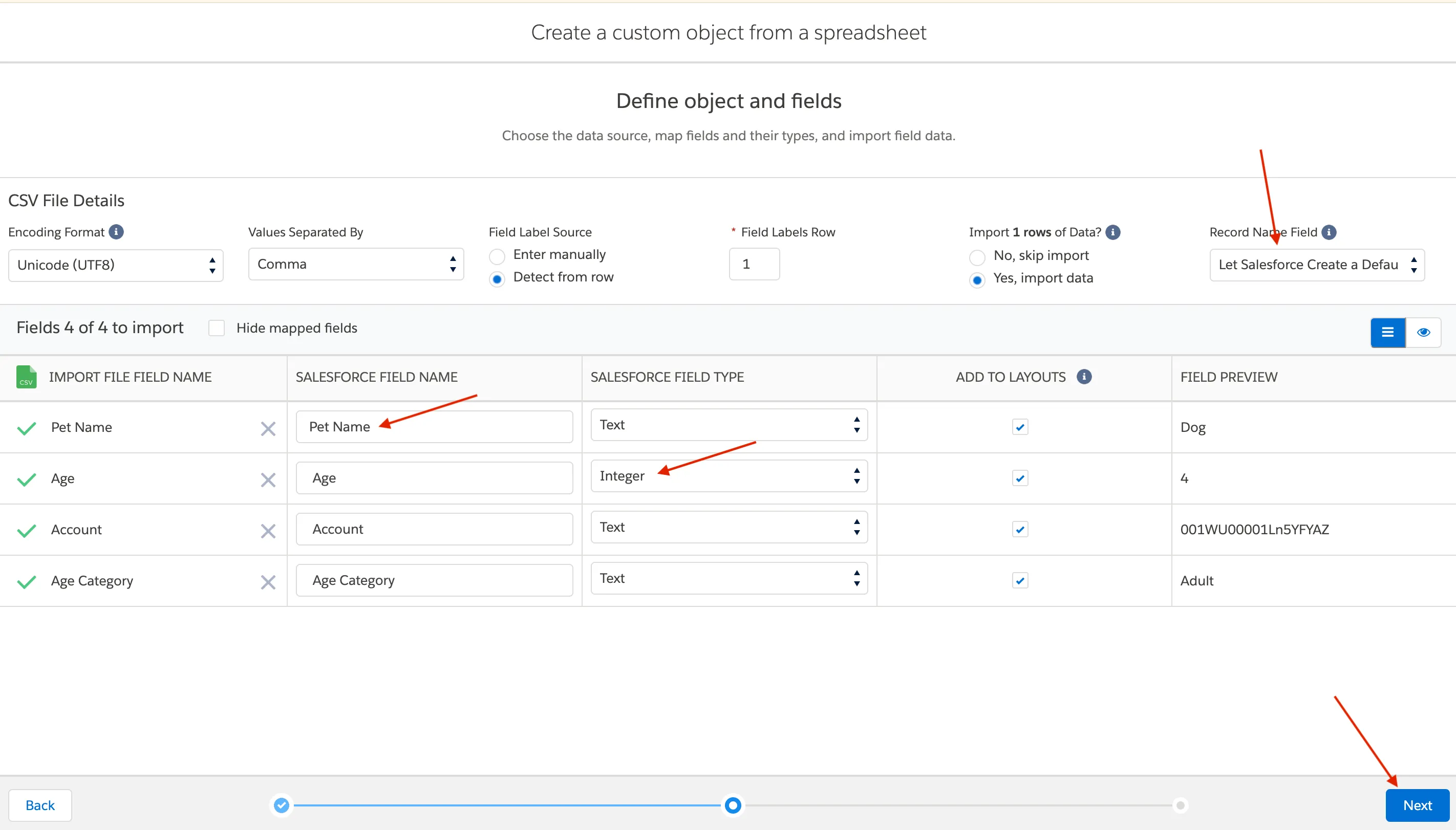
- Enter a Label for your object and adjust settings.
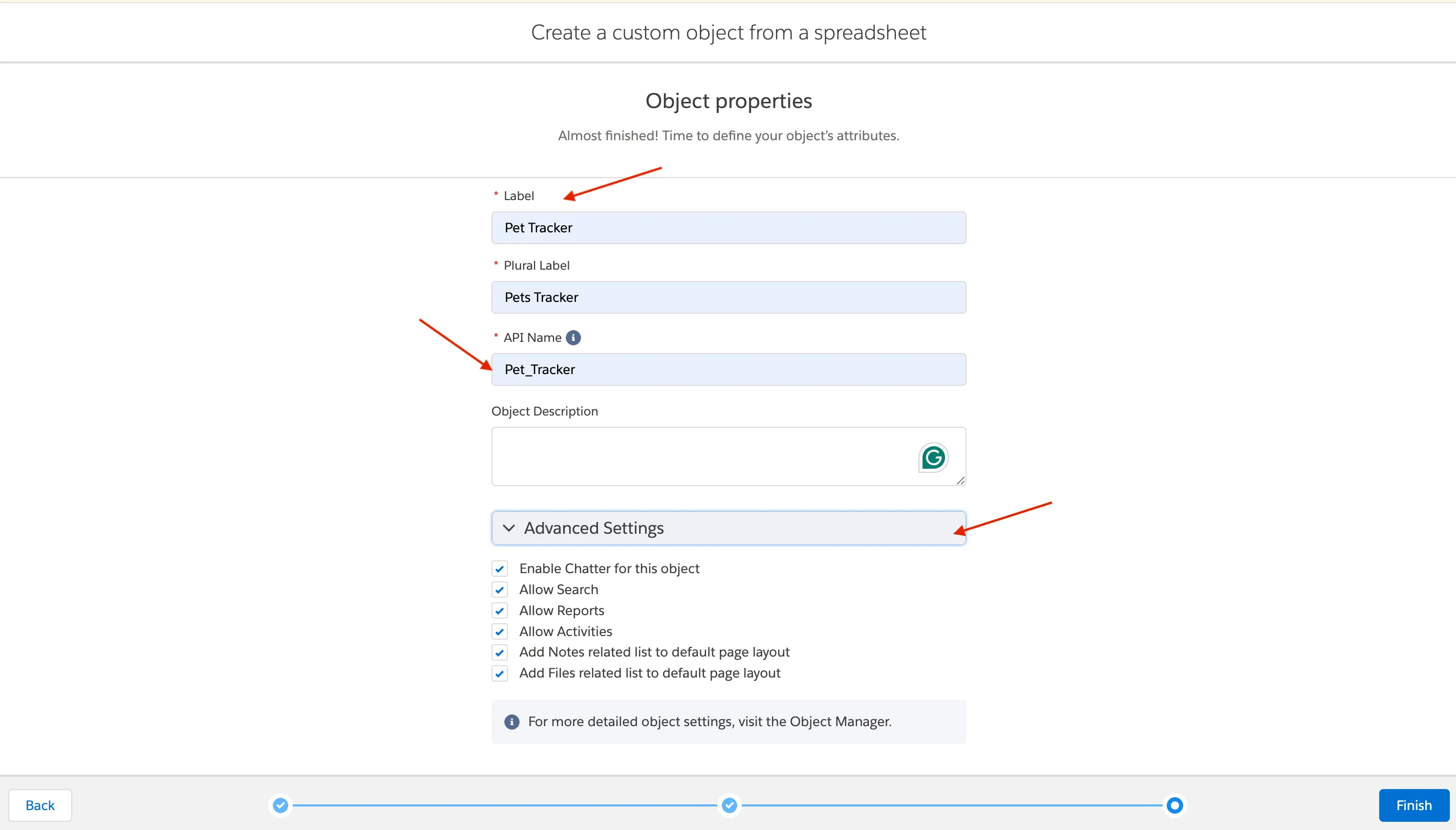
- Complete the import and check the success message.
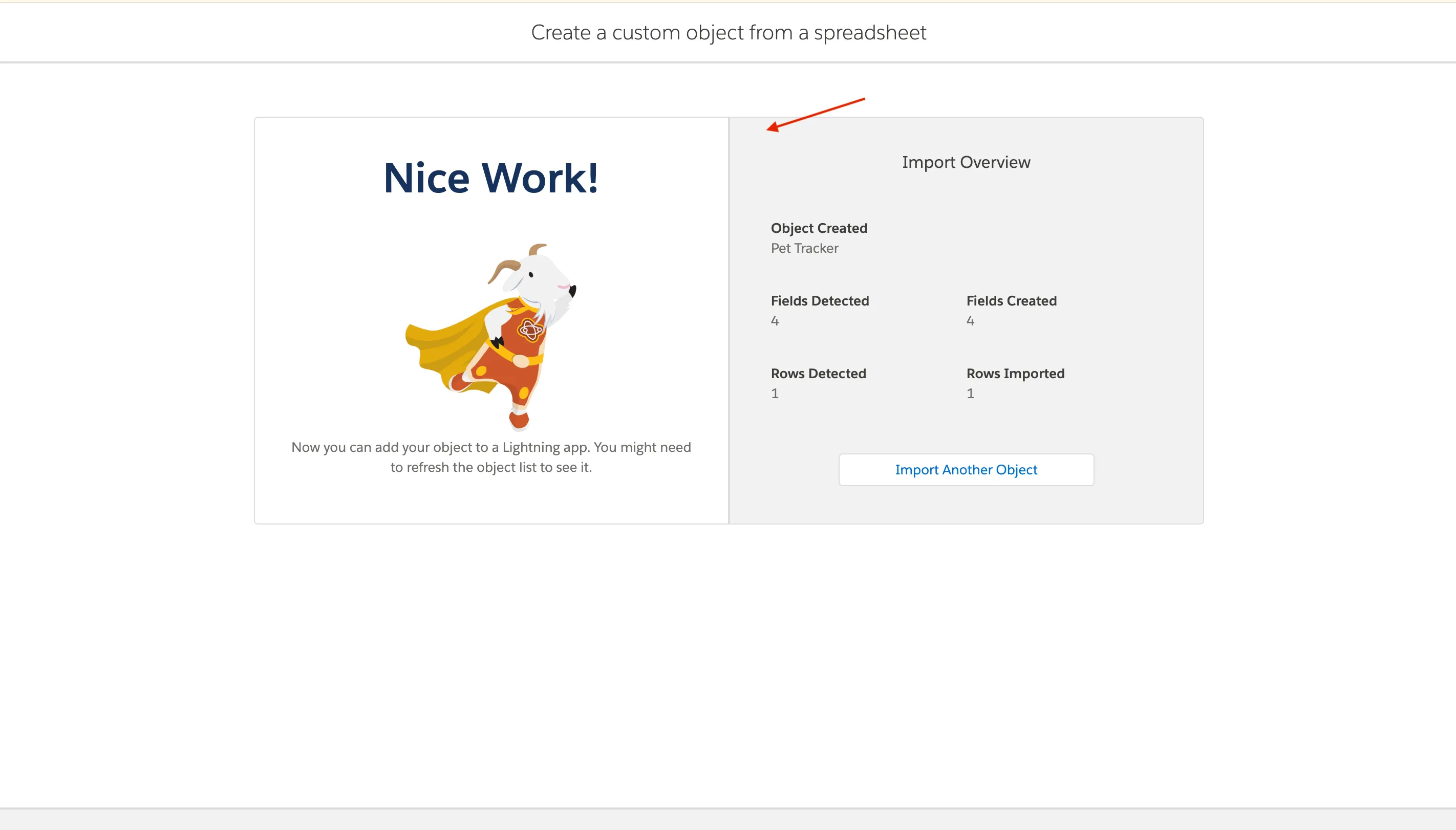
- Verify your object under Setup → Object Manager → Search Pet Tracker.
Best Practices for Custom Objects
✅ Use clear Labels and API Names.
✅ Add meaningful Descriptions for every field and object.
✅ Keep your data model optimized — avoid unnecessary fields.
✅ Use relationships to connect relevant data.
✅ Manage permissions and visibility carefully.
✅ Place your custom object tabs under relevant apps for easy access.
Conclusion
Salesforce Custom Objects are the building blocks for a truly personalized CRM. By moving beyond standard objects, you can capture the unique data that drives your business, whether it’s tracking pet grooming appointments, managing project milestones, or logging specialized assets.
This guide has walked you through the entire process—from creating your first object and adding custom fields to building relationships and automating logic with formulas. You’ve seen how easy it is to make these objects a seamless part of the user experience by adding them as tabs in your apps.
Now, you have the tools to extend Salesforce’s functionality and build a system that perfectly mirrors your organization’s processes. Don’t be afraid to experiment. Start small, think about a unique business need you have, and build a custom object for it. You’ll be surprised at how much more powerful and intuitive your Salesforce org can become.
Test Your Knowledge!
Note: These questions are generated by AI manually using the content of the blog post.
1. How can you distinguish a custom object or custom field from a standard one by its API name?
2. According to the guide, what are the two primary methods for creating a new custom object?
3. What is the primary purpose of a formula field, as demonstrated with the 'Pet Age Category' example?
4. After creating a custom object, what step is necessary to make it easily accessible to users in the UI?