
Lightning App Builder – Practical Guide
Lightning App Builder – Practical Guide
The Lightning App Builder is one of the most powerful declarative tools in Salesforce.
It allows Administrators to design apps, pages, and user experiences without writing code.
In this guide, we’ll build a real-world example app — Pawfect Care — to learn how to:
- Create a custom Lightning App.
- Configure a custom object with fields and record types.
- Customize page layouts and restrict visibility.
- Create list views, reports, and a home page dashboard.
Whether you’re preparing for the Salesforce Administrator Certification or building your first Lightning app, this hands-on guide will strengthen your skills.
🧭 Table of Contents
- Requirements
- Create a New Lightning App
- Custom Object Setup
- Record Types and Page Layouts
- List Views and Reports
- Home Page Setup
- Restrict Views by Team (Optional)
- Summary & Key Takeaways
Requirements
Prerequisites
Before you begin:
- Access to a Salesforce Playground, Developer Org, or Sandbox.
- Familiarity with the Setup menu.
- Logged into Lightning Experience.
Background
Pawfect Care, a company that runs pet grooming and adoption centers, wants to manage their animal data and team operations in Salesforce.
They handle multiple types of pets — Dogs, Cats, and Birds — and want to track information for each, manage adoptions, and analyze grooming activities.
Objectives
As the Salesforce Administrator, you need to:
- Build a new Lightning App for the Pawfect Care team.
- Configure custom objects, fields, and record types for Pets.
- Set up different page layouts and record pages for each type of pet.
- Restrict views by team (Bird Team vs. Cat & Dog Team).
- Create a Home Page Dashboard that shows summary charts.
1. Create a New Lightning App
Step 1: App Details & Branding
- Go to Setup in your Salesforce Playground.
- Quick Search → App Manager.
- Click New Lightning App.
- App Name = Pawfect Care (Developer Name will auto-populate and must be unique).
- Add a description, choose an icon and color, or keep defaults.
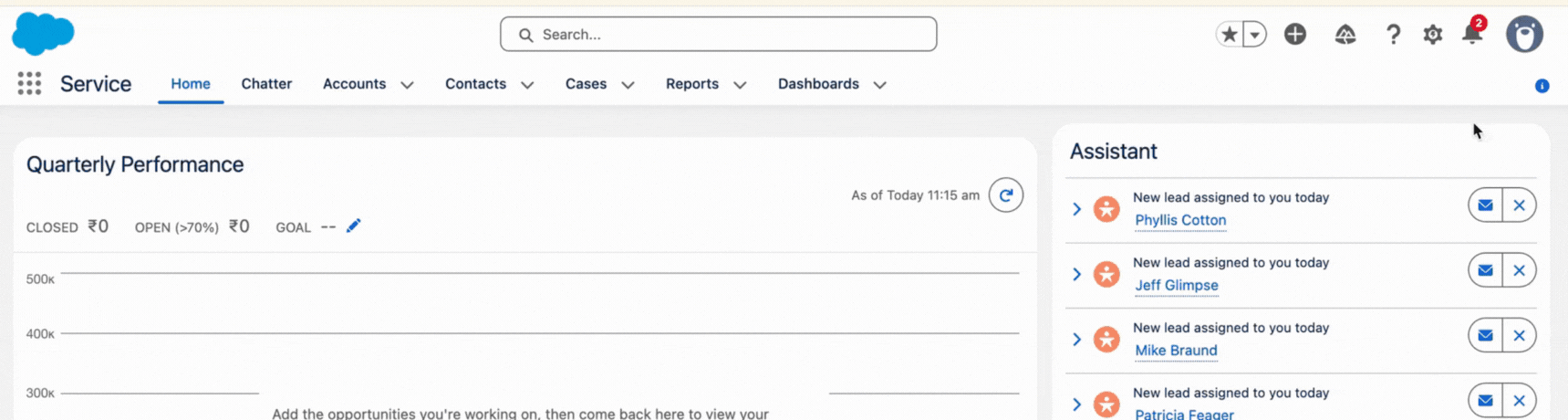
Step 2: App Options
- Select the options best suited for your app.
- Disable end-user personalization of navigation items.
- Disable temporary tabs for items outside this app.
Step 3: Utility & Navigation Items
- Add any desired Utility Items, or click Next.
- Move relevant items to Selected Items under Navigation Items.
- Assign to specific User Profiles.
- Click Save & Finish.
Step 4: Launch the App
- Locate Pawfect Care in the App Manager.
- Use the App Launcher → Search “Pawfect Care” → Click to open.
2. Custom Object
Now, let’s create a Custom Object for Pets so the team can start adding records.
- Object Name: Pet
- Plural Label: Pets
Fields for Pet Object
Click here to view field details
| Field Label | API Name | Data Type | Common / Type-Specific | Example Value | Description |
|---|---|---|---|---|---|
| Pet Name | Name | Text(80) | Common | Bella | Primary identifier |
| Type | Type__c | Picklist (Dog, Cat, Bird) | Common | Dog | Pet category |
| Breed | Breed__c | Picklist | Common | Labrador | Sub-type or breed |
| Age | Age__c | Number(16,2) | Common | 3.5 | Pet age in years |
| Age Category | Age_Category__c | Formula (Text) | Common | Adult | Derived from age |
| Gender | Gender__c | Picklist (Male, Female) | Common | Female | Gender of the pet |
| Color | Color__c | Text(20) | Common | Brown | Physical attribute |
| Weight | Weight__c | Number(16,2) | Common | 15 | Weight in kilograms |
| Favorite Food | Favorite_Food__c | Text(200) | Common | Chicken Treats | Pet’s preferred food |
| Playtime Notes | Playtime_Notes__c | Long Text Area(32768) | Common | Loves rope toys | Free-text notes |
| Available For Adoption | Available_For_Adoption__c | Checkbox | Common | TRUE | Indicates adoption status |
| Owner (Account) | Owner__c | Lookup(Account) | Common | Paw Shelter | Business owner or shelter |
| Owner (User) | OwnerId | Lookup(User, Group) | Common | Staff Member | Record owner |
| Cage Size | Cage_Size__c | Number(18,0) | Bird Only | 80 | Cage size (cm) |
| Can Talk | Can_Talk__c | Checkbox | Bird Only | TRUE | Indicates talking ability |
| Training Level | Training_Level__c | Picklist (Basic, Intermediate, Advanced) | Dog Only | Intermediate | Dog obedience level |
| Walk Frequency | Walk_Frequency__c | Number(18,0) | Dog Only | 2 | Walks per day |
| Indoor/Outdoor | Indoor_Outdoor__c | Picklist (Indoor, Outdoor, Both) | Cat Only | Indoor | Cat lifestyle |
| Favorite Toy | Favorite_Toy__c | Text(100) | Cat Only | Yarn Ball | Cat’s favorite toy |
Add Pets Tab to Navigation
If the new Pets tab is not visible in your app:
- Go to App Manager → Edit Pawfect Care App.
- Select Navigation Items → Add Pets.
- Save and refresh the app.
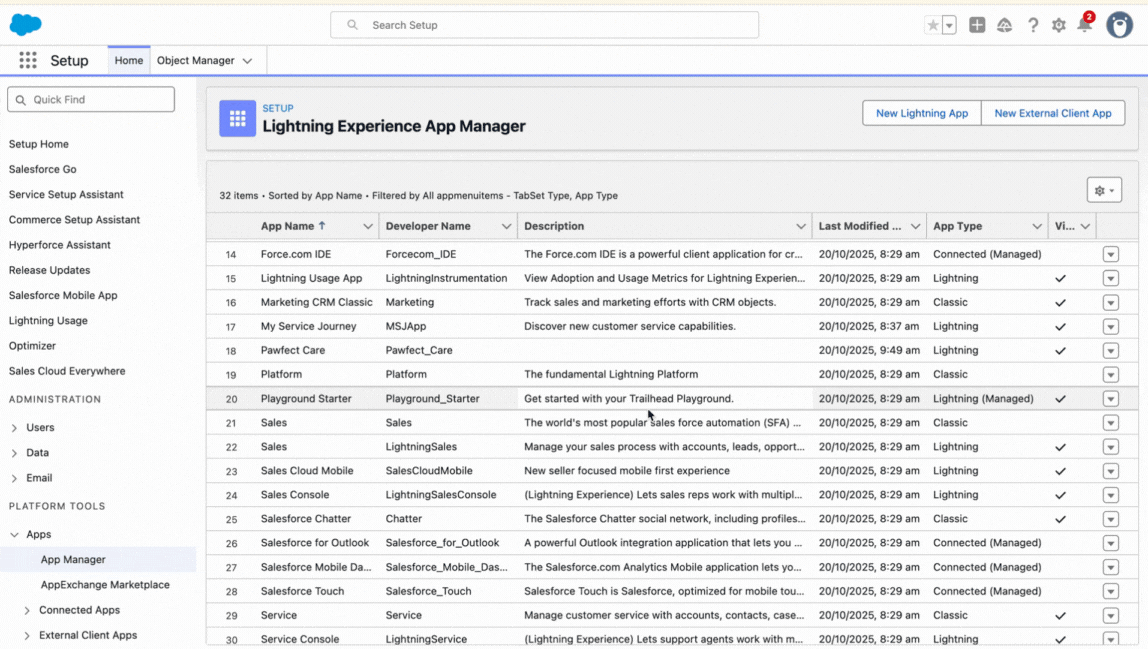
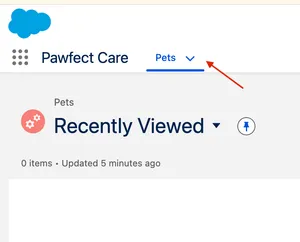
3. Record Types and Page Layouts
On the Pets listing page, you’ll notice many fields are irrelevant to specific pet types.
To fix this, we’ll create Record Types and Page Layouts.
Why Record Types?
- Support multiple business processes on the same object.
- Control picklist values for different users.
- Assign specific page layouts per record type.
Why Page Layouts?
- Display data in a clear, structured way.
- Show only relevant fields for each type.
- Improve readability and user experience.
Setup
| Record Type | Layout Name | Purpose |
|---|---|---|
| Dog | Pet Layout – Dog | Includes Training Level, Walk Frequency |
| Cat | Pet Layout – Cat | Includes Indoor/Outdoor, Favorite Toy |
| Bird | Pet Layout – Bird | Includes Cage Size, Can Talk |
Steps
- Go to Setup → Object Manager → Pet → Record Types.
- Create record types for Dog, Cat, and Bird.
- Assign to appropriate profiles and mark as Active.
- Edit Picklist fields (Type, Breed) to include only relevant values.
- Create new Page Layouts for each record type and include related fields.
- Assign layouts using Page Layout Assignment.
Verification
When creating a new Pet record, you’ll now see 3 options: Dog, Cat, Bird.
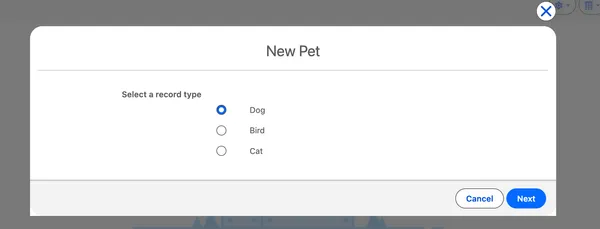
After selecting Dog, you’ll see only Dog-related fields and picklists.
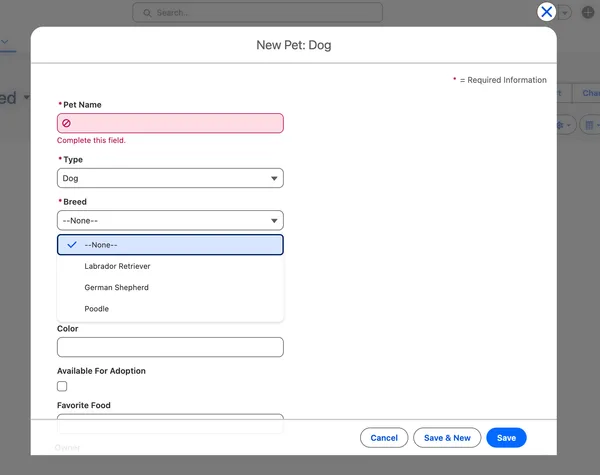
If you only see one record type:
- Check Active status of all record types.
- Verify profile assignments.
- Wait a few minutes for changes to apply.

4. List Views and Reports
Let’s create list views for each pet type and a report for analytics.
List Views
- All Dogs – Filter: Type = Dog
- All Cats – Filter: Type = Cat
- All Birds – Filter: Type = Bird
- Available for Adoption – Filter: Available For Adoption = TRUE
Reports
Create a Donut Chart Report showing total animals by type.
If you don’t see “Pet” as a reportable object:
- Go to Setup → Object Manager → Pet → Edit.
- Enable the checkbox “Allow Reports”.
🧠 Admin Tip: Objects must be reportable to appear in the Report Builder.
For a deeper dive into reports and charts, see:
Salesforce Data Insights: Lists, Views & Report Charts
5. Home Page
The goal is to design a custom Home Page for the app with a welcome message and dashboard chart.
Steps
- Go to Setup → Lightning App Builder.
- Click New → Home Page → Name: Pets Home.
- Choose Header and Three Regions layout.
- Add:
- Rich Text Component → Welcome message.
- Report Chart Component → Select your Pet Report.
- Activate → Choose App Default → Select Pawfect Care App.
- Check the Home Page in your app.
If the Home Page does not appear:
- Verify Navigation Assignment in the App Builder.
- Wait for updates to reflect.
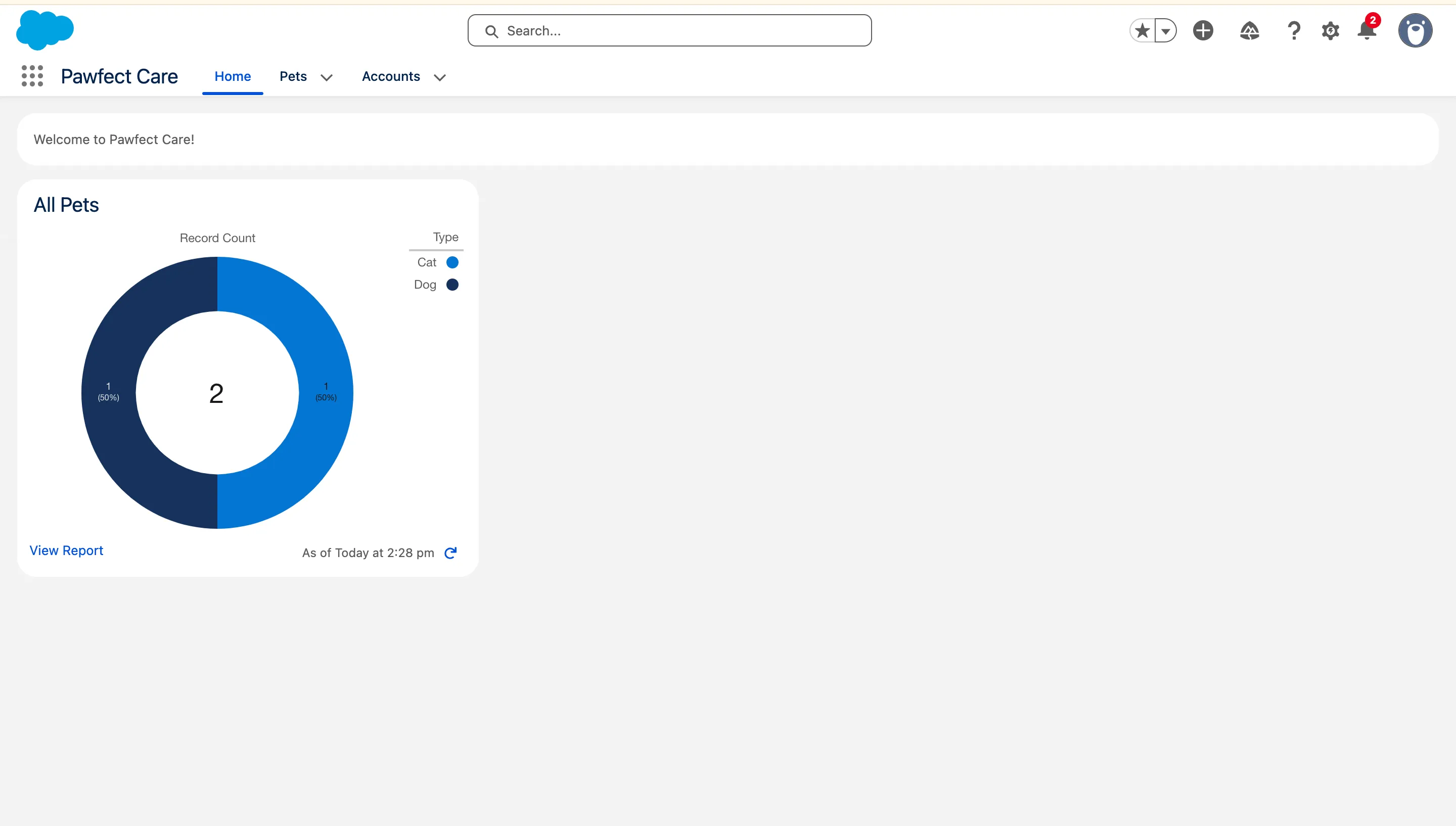
6. Restrict Views by Team (Optional)
In a real-world scenario, different teams (Dog Team, Cat Team, Bird Team) should only see their relevant records.
You can achieve this by:
- Creating Public Groups (e.g., Dog Team, Cat Team, Bird Team).
- Setting Sharing Rules on the Pet Object.
- Using Role Hierarchies or Record Type filters in List Views.
💡 Tip: Use Sharing Rules and Profiles for record-level security.
We’ll explore this further in a dedicated guide on Salesforce Security & Record Access.
🏁 Summary & Key Takeaways
By following this guide, you’ve learned how to:
- Build a custom Lightning App with branding and navigation.
- Create a Custom Object with meaningful fields.
- Configure Record Types and Page Layouts for each pet type.
- Build List Views, Reports, and a Home Page dashboard.
These steps mirror real admin tasks and reinforce key Salesforce concepts:
- App customization and visibility control.
- Data modeling with objects and fields.
- Layout design and user experience optimization.
Next, continue learning with:
- Salesforce Data Insights: Lists, Views & Report Charts
- User Access & Security Settings in Salesforce
Test Your Knowledge!
Note: These questions are generated by AI manually using the content of the blog post.
1. In the 'Pawfect Care' app, what is the primary reason for using Record Types for the 'Pet' object?
2. If you create a custom object like 'Pet' but cannot find it in the Report Builder, what crucial step was likely missed during the object's setup?
3. After creating a custom object and its tab, what should you do if the 'Pets' tab is not visible in the 'Pawfect Care' app's navigation bar?
4. According to the guide, how do you make a custom Home Page (e.g., 'Pets Home') the default for a specific application like 'Pawfect Care'?